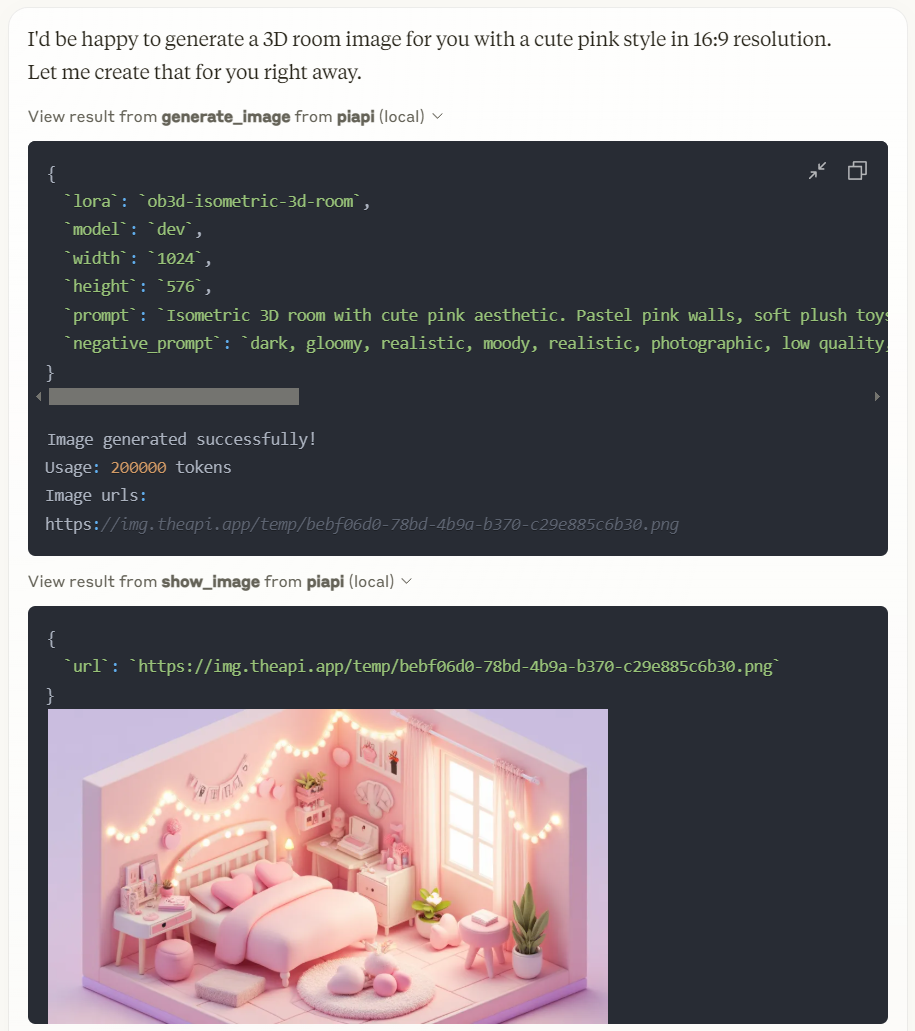Piapi Mcp 服务器
一个 TypeScript 实现的模型上下文协议 (MCP) 服务器,集成了 PiAPI 的 API。PiAPI 使用户能够直接从 Claude 或任何其他兼容 MCP 的应用程序生成 Midjourney/Flux/Kling/LumaLabs/Udio/Chrip/Trellis 的媒体内容。
概览
什么是 PiAPI MCP 服务器?
PiAPI MCP 服务器是一个 TypeScript 实现的模型上下文协议(MCP)服务器,能够与 PiAPI 的 API 无缝集成。这个创新的服务器允许用户直接从 Claude 或任何其他兼容 MCP 的应用程序生成媒体内容,使用各种平台,如 Midjourney、Flux、Kling、LumaLabs、Udio、Chirp 和 Trellis。它充当用户命令与这些平台的媒体生成能力之间的桥梁,增强用户体验并简化内容创作。
PiAPI MCP 服务器的特点
- TypeScript 实现:使用 TypeScript 构建,确保类型安全和更好的开发实践。
- MCP 兼容性:完全符合模型上下文协议,便于与其他兼容 MCP 的应用程序集成。
- 多平台支持:支持多种媒体生成平台,使用户能够在不同服务之间创建内容。
- 用户友好的界面:以可用性为设计理念,使用户能够轻松生成媒体内容,而无需广泛的技术知识。
- 开源:作为公共代码库提供,允许开发者贡献、修改和增强服务器的功能。
如何使用 PiAPI MCP 服务器
-
安装:从 GitHub 克隆代码库,并使用 npm 或 yarn 安装必要的依赖项。
git clone https://github.com/apinetwork/piapi-mcp-server.git cd piapi-mcp-server npm install -
配置:在提供的配置文件中设置您的 API 密钥和配置设置,以连接到所需的媒体生成平台。
-
运行服务器:使用以下命令启动服务器:
npm start -
发起请求:使用服务器提供的 API 端点发送媒体生成请求。确保您的请求符合 MCP 规范。
-
集成:将服务器与您的兼容 MCP 应用程序集成,以开始生成媒体内容。
常见问题解答
问题1:PiAPI MCP 服务器的目的是什么?
回答1:PiAPI MCP 服务器充当用户与各种媒体生成平台之间的中介,通过统一的 API 实现高效的内容创作。
问题2:PiAPI MCP 服务器是免费使用的吗?
回答2:是的,PiAPI MCP 服务器是开源的,并且在 GitHub 上免费提供。
问题3:我可以为 PiAPI MCP 服务器贡献吗?
回答3:当然可以!欢迎贡献。您可以分叉代码库,进行更改,并提交拉取请求。
问题4:我可以使用哪些平台生成媒体内容?
回答4:服务器支持多个平台,包括 Midjourney、Flux、Kling、LumaLabs、Udio、Chirp 和 Trellis。
问题5:我如何报告问题或请求功能?
回答5:您可以通过在 GitHub 代码库上打开问题来报告问题或请求功能。
通过使用 PiAPI MCP 服务器,用户可以简化他们的媒体生成流程,并增强他们在各种平台上的创作工作流程。
详情
Server配置
{
"mcpServers": {
"piapi-mcp-server": {
"command": "docker",
"args": [
"run",
"-i",
"--rm",
"ghcr.io/metorial/mcp-container--apinetwork--piapi-mcp-server--piapi-mcp-server",
"node dist/index.js"
],
"env": {
"PIAPI_API_KEY": "piapi-api-key"
}
}
}
}