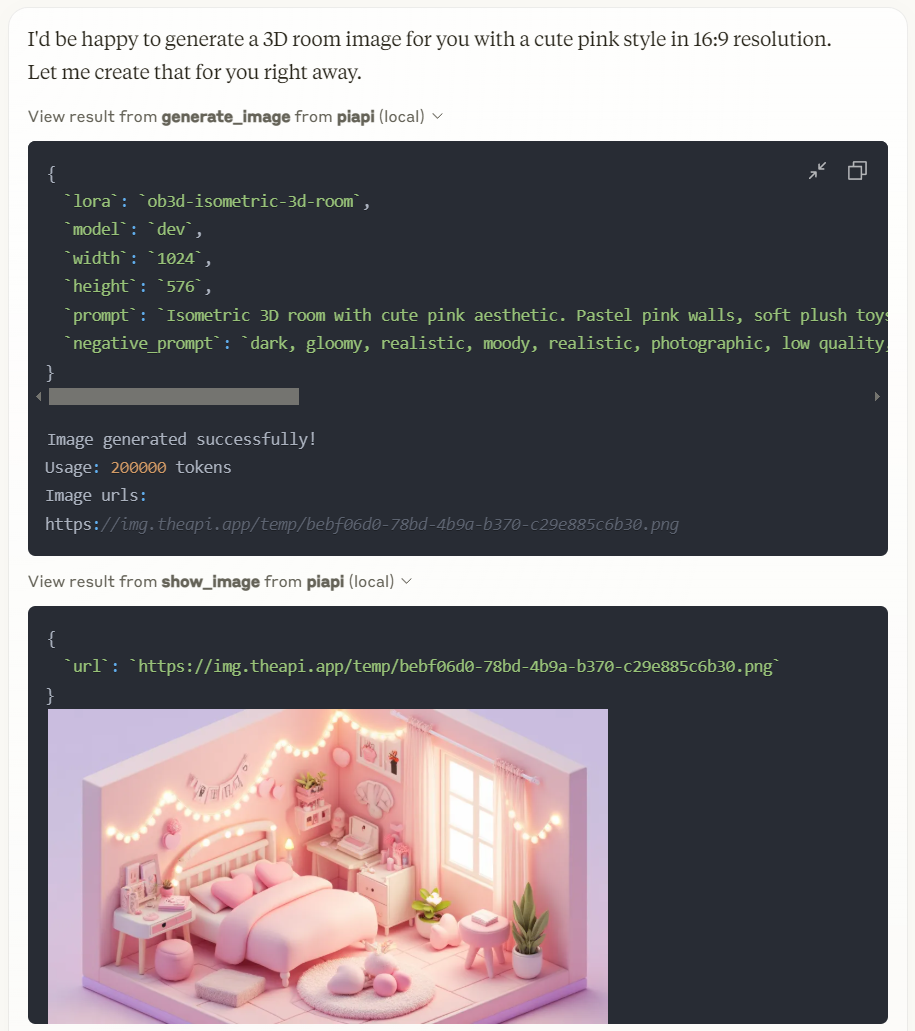Piapi Mcp Сервер
Реализация сервера протокола контекста модели (MCP) на TypeScript, который интегрируется с API PiAPI. PiAPI позволяет пользователям генерировать медиа-контент с помощью Midjourney/Flux/Kling/LumaLabs/Udio/Chrip/Trellis непосредственно из Claude или любых других приложений, совместимых с MCP.
Обзор
Что такое сервер PiAPI MCP?
Сервер ### PiAPI MCP - это реализация сервера Протокола Контекста Модели (MCP) на TypeScript, который бесшовно интегрируется с API PiAPI. Этот инновационный сервер позволяет пользователям генерировать медиа-контент с использованием различных платформ, таких как Midjourney, Flux, Kling, LumaLabs, Udio, Chirp и Trellis, непосредственно из Claude или любых других приложений, совместимых с MCP. Он служит мостом между командами пользователей и возможностями генерации медиа этих платформ, улучшая пользовательский опыт и упрощая создание контента.
Особенности сервера PiAPI MCP
- Реализация на TypeScript: Создан с использованием TypeScript, что обеспечивает безопасность типов и лучшие практики разработки.
- Совместимость с MCP: Полностью соответствует Протоколу Контекста Модели, что позволяет легко интегрироваться с другими приложениями, совместимыми с MCP.
- Поддержка нескольких платформ: Поддерживает различные платформы генерации медиа, позволяя пользователям создавать контент на разных сервисах.
- Удобный интерфейс: Разработан с учетом удобства использования, что позволяет пользователям генерировать медиа-контент без обширных технических знаний.
- Открытый исходный код: Доступен как публичный репозиторий, позволяя разработчикам вносить свой вклад, модифицировать и улучшать функциональность сервера.
Как использовать сервер PiAPI MCP
-
Установка: Клонируйте репозиторий с GitHub и установите необходимые зависимости с помощью npm или yarn.
git clone https://github.com/apinetwork/piapi-mcp-server.git cd piapi-mcp-server npm install -
Конфигурация: Настройте свои API-ключи и параметры конфигурации в предоставленном конфигурационном файле для подключения к желаемым платформам генерации медиа.
-
Запуск сервера: Запустите сервер с помощью команды:
npm start -
Отправка запросов: Используйте API-эндпоинты, предоставленные сервером, для отправки запросов на генерацию медиа. Убедитесь, что ваши запросы соответствуют спецификациям MCP.
-
Интеграция: Интегрируйте сервер с вашими приложениями, совместимыми с MCP, чтобы начать генерировать медиа-контент.
Часто задаваемые вопросы
В1: Какова цель сервера PiAPI MCP?
О1: Сервер PiAPI MCP выступает в качестве посредника между пользователями и различными платформами генерации медиа, позволяя эффективно создавать контент через единый API.
В2: Бесплатен ли сервер PiAPI MCP для использования?
О2: Да, сервер PiAPI MCP является открытым исходным кодом и доступен бесплатно на GitHub.
В3: Могу ли я внести свой вклад в сервер PiAPI MCP?
О3: Абсолютно! Вклады приветствуются. Вы можете сделать форк репозитория, внести изменения и отправить запрос на слияние.
В4: С какими платформами я могу генерировать медиа-контент?
О4: Сервер поддерживает несколько платформ, включая Midjourney, Flux, Kling, LumaLabs, Udio, Chirp и Trellis.
В5: Как я могу сообщить о проблемах или запросить функции?
О5: Вы можете сообщить о проблемах или запросить функции, открыв проблему в репозитории на GitHub.
Используя сервер PiAPI MCP, пользователи могут оптимизировать свои процессы генерации медиа и улучшить свои творческие рабочие процессы на различных платформах.
Деталь
Конфигурация сервера
{
"mcpServers": {
"piapi-mcp-server": {
"command": "docker",
"args": [
"run",
"-i",
"--rm",
"ghcr.io/metorial/mcp-container--apinetwork--piapi-mcp-server--piapi-mcp-server",
"node dist/index.js"
],
"env": {
"PIAPI_API_KEY": "piapi-api-key"
}
}
}
}