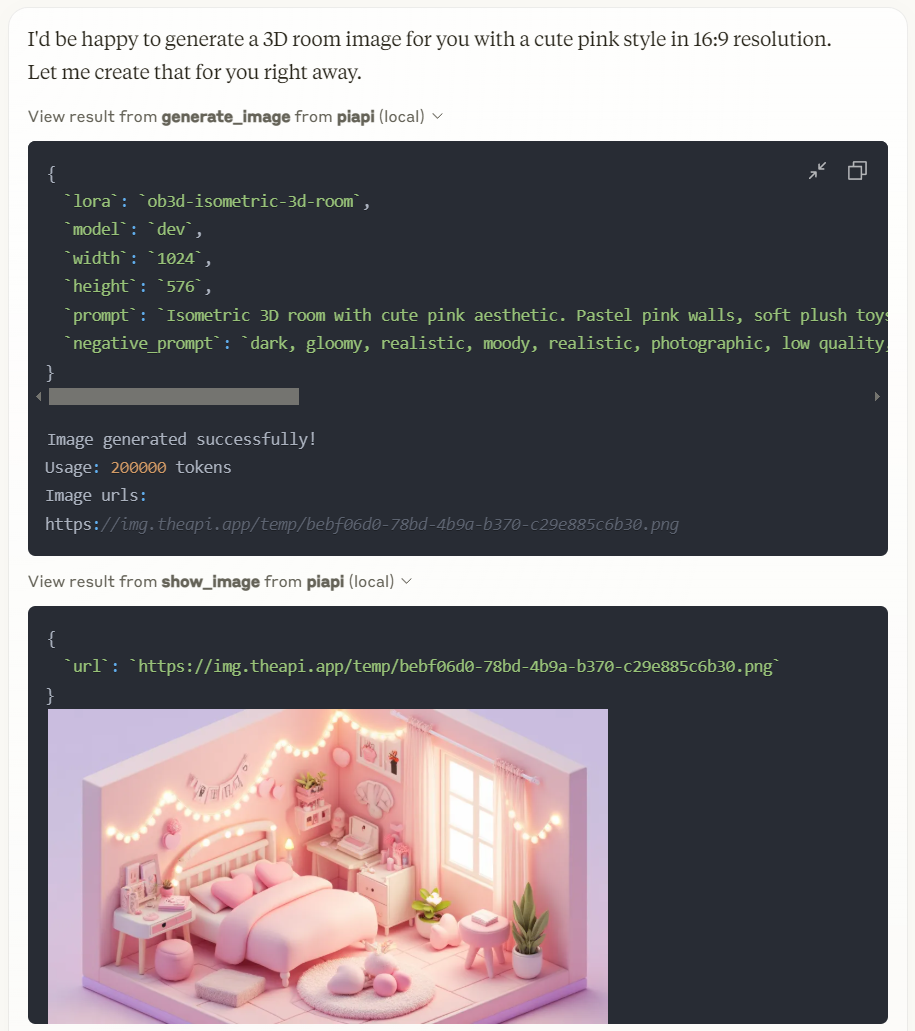Piapi Mcp 伺服器
一個 TypeScript 實現的模型上下文協議 (MCP) 伺服器,與 PiAPI 的 API 整合。PiAPI 使得用戶能夠直接從 Claude 或任何其他兼容 MCP 的應用程序生成 Midjourney/Flux/Kling/LumaLabs/Udio/Chrip/Trellis 的媒體內容。
概覽
什麼是 PiAPI MCP 伺服器?
PiAPI MCP 伺服器是一個 TypeScript 實現的模型上下文協議(MCP)伺服器,無縫整合了 PiAPI 的 API。這個創新的伺服器允許用戶直接從 Claude 或任何其他兼容 MCP 的應用程序生成媒體內容,使用各種平台,如 Midjourney、Flux、Kling、LumaLabs、Udio、Chirp 和 Trellis。它作為用戶命令與這些平台的媒體生成能力之間的橋樑,增強了用戶體驗並簡化了內容創作。
PiAPI MCP 伺服器的特點
- TypeScript 實現:使用 TypeScript 構建,確保類型安全和更好的開發實踐。
- MCP 兼容性:完全符合模型上下文協議,便於與其他兼容 MCP 的應用程序進行集成。
- 多平台支持:支持多種媒體生成平台,使用戶能夠在不同服務之間創建內容。
- 用戶友好的界面:以可用性為設計理念,使得用戶能夠輕鬆生成媒體內容,而無需廣泛的技術知識。
- 開源:作為公共存儲庫提供,允許開發者貢獻、修改和增強伺服器的功能。
如何使用 PiAPI MCP 伺服器
-
安裝:從 GitHub 克隆存儲庫並使用 npm 或 yarn 安裝必要的依賴項。
git clone https://github.com/apinetwork/piapi-mcp-server.git cd piapi-mcp-server npm install -
配置:在提供的配置文件中設置您的 API 密鑰和配置設置,以連接到所需的媒體生成平台。
-
運行伺服器:使用以下命令啟動伺服器:
npm start -
發送請求:使用伺服器提供的 API 端點發送媒體生成請求。確保您的請求符合 MCP 規範。
-
集成:將伺服器與您的兼容 MCP 應用程序集成,以開始生成媒體內容。
常見問題
問題 1:PiAPI MCP 伺服器的目的是什么?
回答 1:PiAPI MCP 伺服器充當用戶與各種媒體生成平台之間的中介,通過統一的 API 允許高效的內容創作。
問題 2:PiAPI MCP 伺服器是免費使用的嗎?
回答 2:是的,PiAPI MCP 伺服器是開源的,並且在 GitHub 上免費提供。
問題 3:我可以為 PiAPI MCP 伺服器做貢獻嗎?
回答 3:當然可以!歡迎貢獻。您可以分叉存儲庫,進行更改,並提交拉取請求。
問題 4:我可以使用哪些平台生成媒體內容?
回答 4:該伺服器支持多個平台,包括 Midjourney、Flux、Kling、LumaLabs、Udio、Chirp 和 Trellis。
問題 5:我如何報告問題或請求功能?
回答 5:您可以通過在 GitHub 存儲庫上打開問題來報告問題或請求功能。
通過利用 PiAPI MCP 伺服器,用戶可以簡化其媒體生成過程,並增強其在各種平台上的創意工作流程。
詳細
伺服器配置
{
"mcpServers": {
"piapi-mcp-server": {
"command": "docker",
"args": [
"run",
"-i",
"--rm",
"ghcr.io/metorial/mcp-container--apinetwork--piapi-mcp-server--piapi-mcp-server",
"node dist/index.js"
],
"env": {
"PIAPI_API_KEY": "piapi-api-key"
}
}
}
}