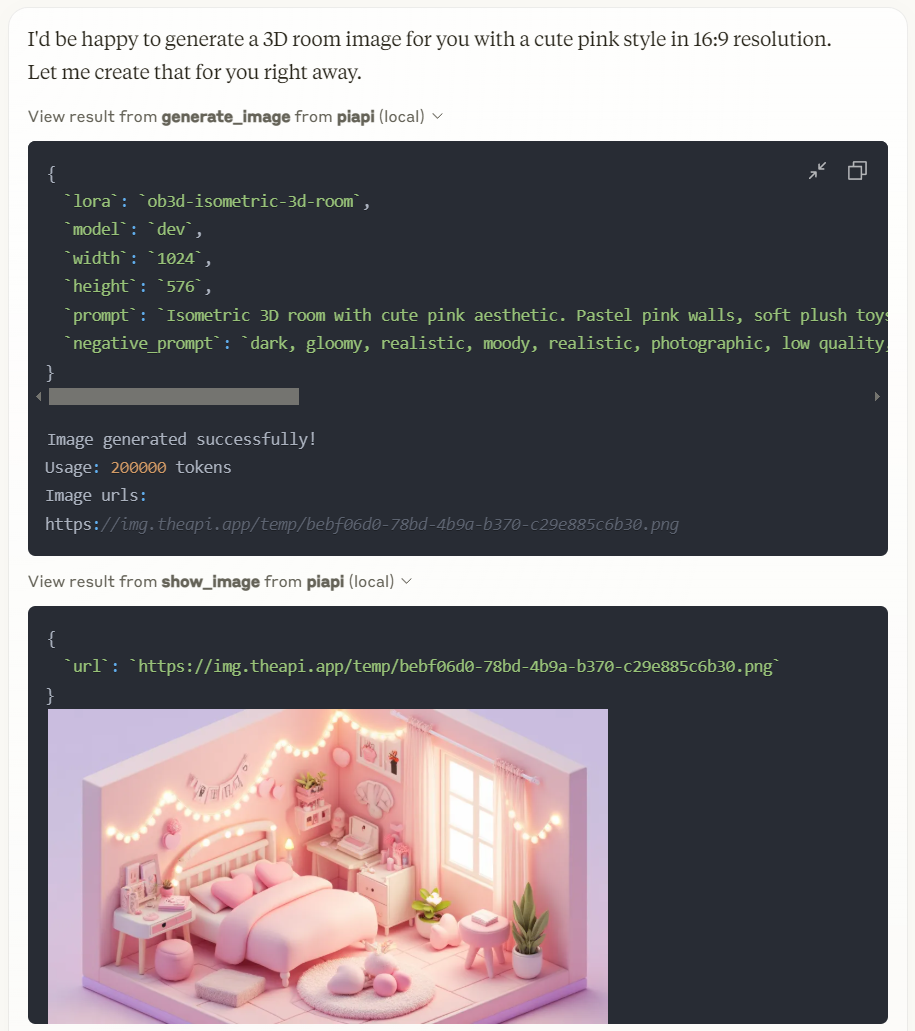Piapi Mcp Server
Un'implementazione TypeScript di un server del Protocollo di Contesto del Modello (MCP) che si integra con l'API di PiAPI. PiAPI consente agli utenti di generare contenuti multimediali con Midjourney/Flux/Kling/LumaLabs/Udio/Chrip/Trellis direttamente da Claude o da qualsiasi altra app compatibile con MCP.
Panoramica
Cos'è il Server PiAPI MCP?
Il ### Server PiAPI MCP è un'implementazione in TypeScript di un server del Protocollo di Contesto del Modello (MCP) che si integra perfettamente con l'API di PiAPI. Questo server innovativo consente agli utenti di generare contenuti multimediali utilizzando varie piattaforme come Midjourney, Flux, Kling, LumaLabs, Udio, Chirp e Trellis direttamente da Claude o da qualsiasi altra applicazione compatibile con MCP. Funziona come un ponte tra i comandi degli utenti e le capacità di generazione dei media di queste piattaforme, migliorando l'esperienza dell'utente e semplificando la creazione di contenuti.
Caratteristiche del Server PiAPI MCP
- Implementazione in TypeScript: Costruito utilizzando TypeScript, garantendo sicurezza dei tipi e migliori pratiche di sviluppo.
- Compatibilità MCP: Completamente conforme al Protocollo di Contesto del Modello, consentendo un'integrazione facile con altre applicazioni compatibili con MCP.
- Supporto Multi-Piattaforma: Supporta una varietà di piattaforme di generazione di contenuti, consentendo agli utenti di creare contenuti attraverso diversi servizi.
- Interfaccia Utente Intuitiva: Progettata tenendo presente l'usabilità, rendendo facile per gli utenti generare contenuti multimediali senza una vasta conoscenza tecnica.
- Open Source: Disponibile come repository pubblico, consentendo agli sviluppatori di contribuire, modificare e migliorare le funzionalità del server.
Come Utilizzare il Server PiAPI MCP
-
Installazione: Clona il repository da GitHub e installa le dipendenze necessarie utilizzando npm o yarn.
git clone https://github.com/apinetwork/piapi-mcp-server.git cd piapi-mcp-server npm install -
Configurazione: Imposta le tue chiavi API e le impostazioni di configurazione nel file di configurazione fornito per connetterti alle piattaforme di generazione di contenuti desiderate.
-
Esecuzione del Server: Avvia il server utilizzando il comando:
npm start -
Effettuare Richieste: Utilizza gli endpoint API forniti dal server per inviare richieste per la generazione di contenuti multimediali. Assicurati che le tue richieste siano conformi alle specifiche MCP.
-
Integrazione: Integra il server con le tue applicazioni compatibili con MCP per iniziare a generare contenuti multimediali.
Domande Frequenti
D1: Qual è lo scopo del Server PiAPI MCP?
R1: Il Server PiAPI MCP funge da mediatore tra gli utenti e varie piattaforme di generazione di contenuti, consentendo una creazione di contenuti efficiente attraverso un'API unificata.
D2: Il Server PiAPI MCP è gratuito da usare?
R2: Sì, il Server PiAPI MCP è open-source e disponibile gratuitamente su GitHub.
D3: Posso contribuire al Server PiAPI MCP?
R3: Assolutamente! Le contribuzioni sono benvenute. Puoi forkare il repository, apportare modifiche e inviare una richiesta di pull.
D4: Con quali piattaforme posso generare contenuti multimediali?
R4: Il server supporta più piattaforme tra cui Midjourney, Flux, Kling, LumaLabs, Udio, Chirp e Trellis.
D5: Come posso segnalare problemi o richiedere funzionalità?
R5: Puoi segnalare problemi o richiedere funzionalità aprendo un problema nel repository GitHub.
Utilizzando il Server PiAPI MCP, gli utenti possono semplificare i loro processi di generazione di contenuti multimediali e migliorare i loro flussi di lavoro creativi attraverso varie piattaforme.
Dettaglio
Configurazione Server
{
"mcpServers": {
"piapi-mcp-server": {
"command": "docker",
"args": [
"run",
"-i",
"--rm",
"ghcr.io/metorial/mcp-container--apinetwork--piapi-mcp-server--piapi-mcp-server",
"node dist/index.js"
],
"env": {
"PIAPI_API_KEY": "piapi-api-key"
}
}
}
}