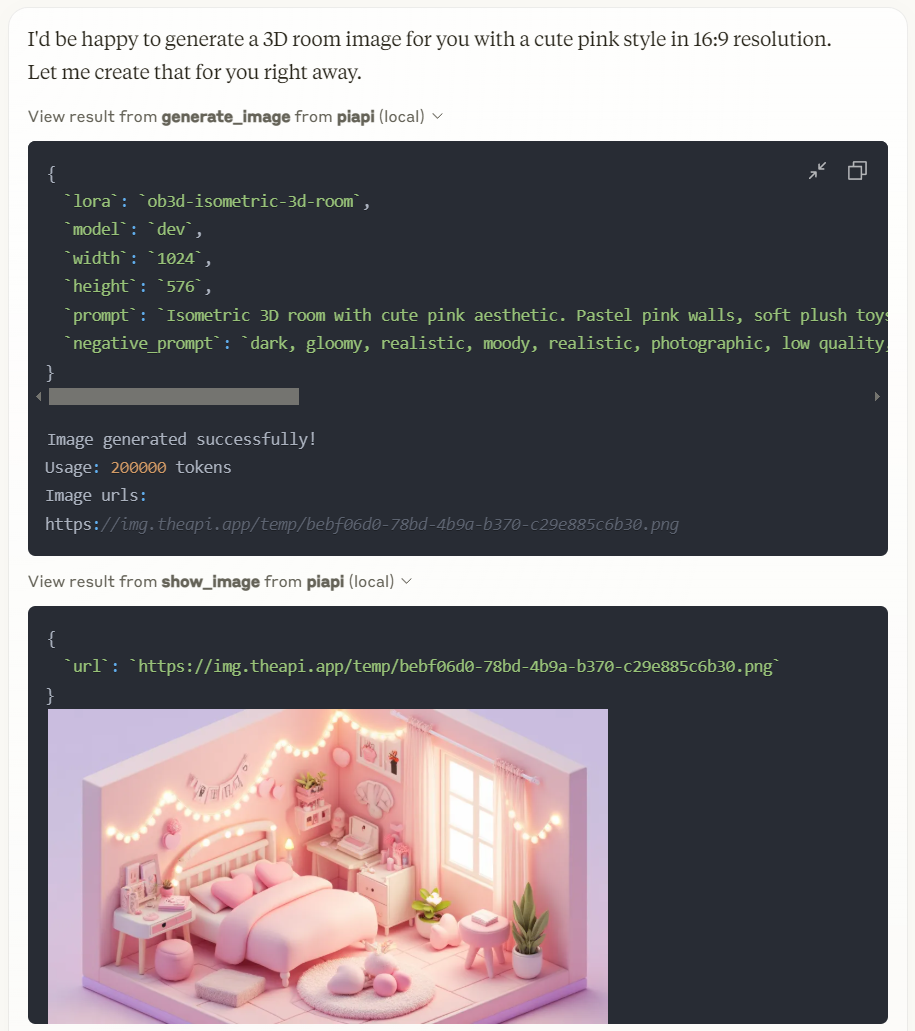Piapi Mcp サーバー
TypeScriptを使用したモデルコンテキストプロトコル(MCP)サーバーの実装で、PiAPIのAPIと統合されています。PiAPIは、ユーザーがClaudeや他のMCP互換アプリから直接Midjourney/Flux/Kling/LumaLabs/Udio/Chrip/Trellisを使用してメディアコンテンツを生成できるようにします。
概要
PiAPI MCPサーバーとは?
PiAPI MCPサーバーは、Model Context Protocol (MCP) サーバーのTypeScript実装であり、PiAPIのAPIとシームレスに統合されています。この革新的なサーバーは、ユーザーがClaudeや他のMCP互換アプリケーションから直接、Midjourney、Flux、Kling、LumaLabs、Udio、Chirp、Trellisなどのさまざまなプラットフォームを使用してメディアコンテンツを生成できるようにします。これは、ユーザーのコマンドとこれらのプラットフォームのメディア生成機能との間の橋渡しを行い、ユーザー体験を向上させ、コンテンツ作成を効率化します。
PiAPI MCPサーバーの特徴
- TypeScript実装:TypeScriptを使用して構築されており、型安全性とより良い開発プラクティスを保証します。
- MCP互換性:Model Context Protocolに完全に準拠しており、他のMCP互換アプリケーションとの簡単な統合を可能にします。
- マルチプラットフォームサポート:さまざまなメディア生成プラットフォームをサポートしており、ユーザーが異なるサービスでコンテンツを作成できるようにします。
- ユーザーフレンドリーなインターフェース:使いやすさを考慮して設計されており、ユーザーが広範な技術知識なしでメディアコンテンツを生成できるようにします。
- オープンソース:公開リポジトリとして利用可能であり、開発者がサーバーの機能を貢献、修正、強化できるようにします。
PiAPI MCPサーバーの使い方
-
インストール:GitHubからリポジトリをクローンし、npmまたはyarnを使用して必要な依存関係をインストールします。
git clone https://github.com/apinetwork/piapi-mcp-server.git cd piapi-mcp-server npm install -
設定:提供された設定ファイルでAPIキーと設定を設定し、希望するメディア生成プラットフォームに接続します。
-
サーバーの実行:次のコマンドを使用してサーバーを起動します。
npm start -
リクエストの送信:サーバーが提供するAPIエンドポイントを使用してメディア生成のリクエストを送信します。リクエストがMCP仕様に準拠していることを確認してください。
-
統合:サーバーをMCP互換アプリケーションと統合して、メディアコンテンツの生成を開始します。
よくある質問
Q1: PiAPI MCPサーバーの目的は何ですか?
A1: PiAPI MCPサーバーは、ユーザーとさまざまなメディア生成プラットフォームとの間の仲介者として機能し、統一されたAPIを通じて効率的なコンテンツ作成を可能にします。
Q2: PiAPI MCPサーバーは無料で使用できますか?
A2: はい、PiAPI MCPサーバーはオープンソースであり、GitHubで無料で利用可能です。
Q3: PiAPI MCPサーバーに貢献できますか?
A3: もちろんです!貢献は歓迎されます。リポジトリをフォークし、変更を加えてプルリクエストを送信できます。
Q4: どのプラットフォームでメディアコンテンツを生成できますか?
A4: サーバーはMidjourney、Flux、Kling、LumaLabs、Udio、Chirp、Trellisなどの複数のプラットフォームをサポートしています。
Q5: 問題を報告したり機能をリクエストしたりするにはどうすればよいですか?
A5: GitHubリポジトリで問題を開くことで、問題を報告したり機能をリクエストしたりできます。
PiAPI MCPサーバーを利用することで、ユーザーはメディア生成プロセスを効率化し、さまざまなプラットフォームでのクリエイティブなワークフローを向上させることができます。
詳細
サーバー設定
{
"mcpServers": {
"piapi-mcp-server": {
"command": "docker",
"args": [
"run",
"-i",
"--rm",
"ghcr.io/metorial/mcp-container--apinetwork--piapi-mcp-server--piapi-mcp-server",
"node dist/index.js"
],
"env": {
"PIAPI_API_KEY": "piapi-api-key"
}
}
}
}