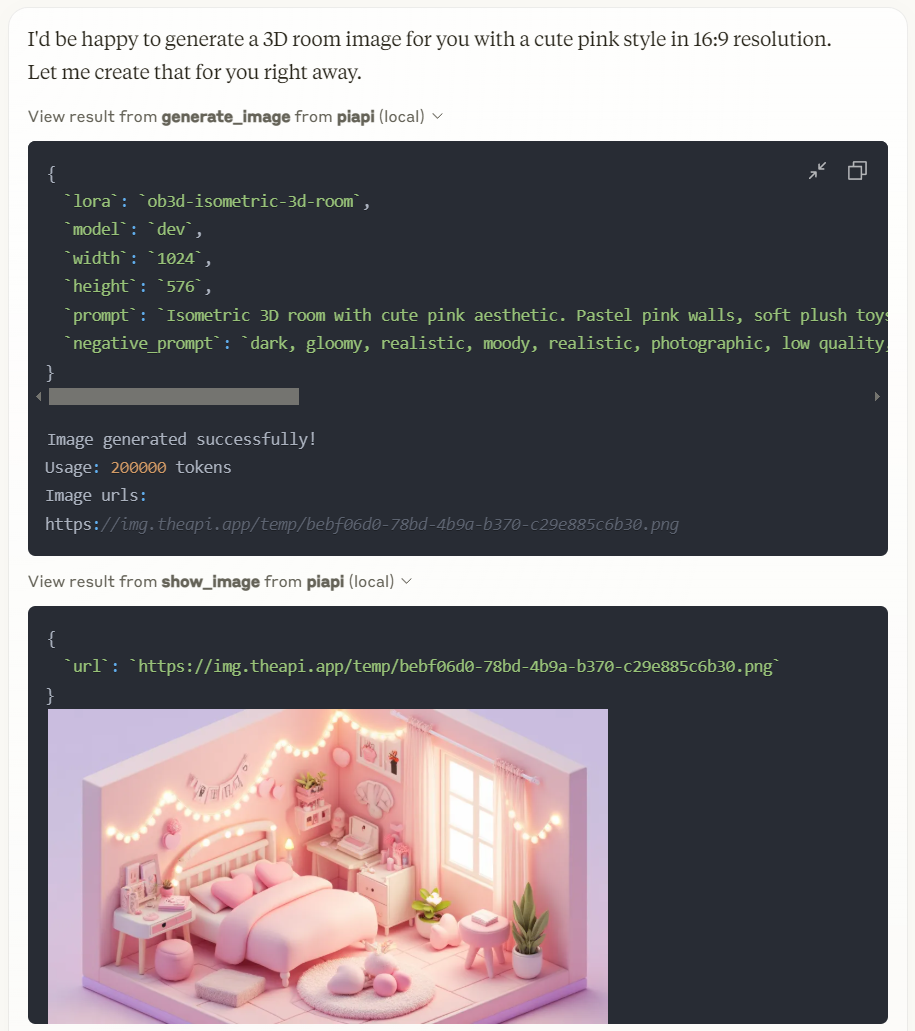Servidor Piapi Mcp
Una implementación en TypeScript de un servidor del Protocolo de Contexto de Modelo (MCP) que se integra con la API de PiAPI. PiAPI permite a los usuarios generar contenido multimedia con Midjourney/Flux/Kling/LumaLabs/Udio/Chrip/Trellis directamente desde Claude o cualquier otra aplicación compatible con MCP.
Resumen
¿Qué es el Servidor PiAPI MCP?
El ### Servidor PiAPI MCP es una implementación en TypeScript de un servidor de Protocolo de Contexto de Modelo (MCP) que se integra sin problemas con la API de PiAPI. Este servidor innovador permite a los usuarios generar contenido multimedia utilizando diversas plataformas como Midjourney, Flux, Kling, LumaLabs, Udio, Chirp y Trellis directamente desde Claude o cualquier otra aplicación compatible con MCP. Sirve como un puente entre los comandos del usuario y las capacidades de generación de medios de estas plataformas, mejorando la experiencia del usuario y optimizando la creación de contenido.
Características del Servidor PiAPI MCP
- Implementación en TypeScript: Construido utilizando TypeScript, asegurando la seguridad de tipos y mejores prácticas de desarrollo.
- Compatibilidad con MCP: Totalmente compatible con el Protocolo de Contexto de Modelo, lo que permite una fácil integración con otras aplicaciones compatibles con MCP.
- Soporte Multiplataforma: Soporta una variedad de plataformas de generación de medios, permitiendo a los usuarios crear contenido a través de diferentes servicios.
- Interfaz Amigable: Diseñado con la usabilidad en mente, facilitando a los usuarios la generación de contenido multimedia sin necesidad de amplios conocimientos técnicos.
- Código Abierto: Disponible como un repositorio público, permitiendo a los desarrolladores contribuir, modificar y mejorar la funcionalidad del servidor.
Cómo Usar el Servidor PiAPI MCP
-
Instalación: Clona el repositorio desde GitHub e instala las dependencias necesarias usando npm o yarn.
git clone https://github.com/apinetwork/piapi-mcp-server.git cd piapi-mcp-server npm install -
Configuración: Configura tus claves API y ajustes de configuración en el archivo de configuración proporcionado para conectarte con las plataformas de generación de medios deseadas.
-
Ejecutar el Servidor: Inicia el servidor usando el comando:
npm start -
Realizar Solicitudes: Usa los endpoints de la API proporcionados por el servidor para enviar solicitudes de generación de medios. Asegúrate de que tus solicitudes cumplan con las especificaciones de MCP.
-
Integración: Integra el servidor con tus aplicaciones compatibles con MCP para comenzar a generar contenido multimedia.
Preguntas Frecuentes
P1: ¿Cuál es el propósito del Servidor PiAPI MCP?
R1: El Servidor PiAPI MCP actúa como un mediador entre los usuarios y varias plataformas de generación de medios, permitiendo una creación de contenido eficiente a través de una API unificada.
P2: ¿Es gratuito el uso del Servidor PiAPI MCP?
R2: Sí, el Servidor PiAPI MCP es de código abierto y está disponible de forma gratuita en GitHub.
P3: ¿Puedo contribuir al Servidor PiAPI MCP?
R3: ¡Absolutamente! Las contribuciones son bienvenidas. Puedes bifurcar el repositorio, hacer cambios y enviar una solicitud de extracción.
P4: ¿Con qué plataformas puedo generar contenido multimedia?
R4: El servidor soporta múltiples plataformas incluyendo Midjourney, Flux, Kling, LumaLabs, Udio, Chirp y Trellis.
P5: ¿Cómo puedo reportar problemas o solicitar características?
R5: Puedes reportar problemas o solicitar características abriendo un problema en el repositorio de GitHub.
Al utilizar el Servidor PiAPI MCP, los usuarios pueden optimizar sus procesos de generación de medios y mejorar sus flujos de trabajo creativos a través de diversas plataformas.
Detalle
Configuración del Servidor
{
"mcpServers": {
"piapi-mcp-server": {
"command": "docker",
"args": [
"run",
"-i",
"--rm",
"ghcr.io/metorial/mcp-container--apinetwork--piapi-mcp-server--piapi-mcp-server",
"node dist/index.js"
],
"env": {
"PIAPI_API_KEY": "piapi-api-key"
}
}
}
}