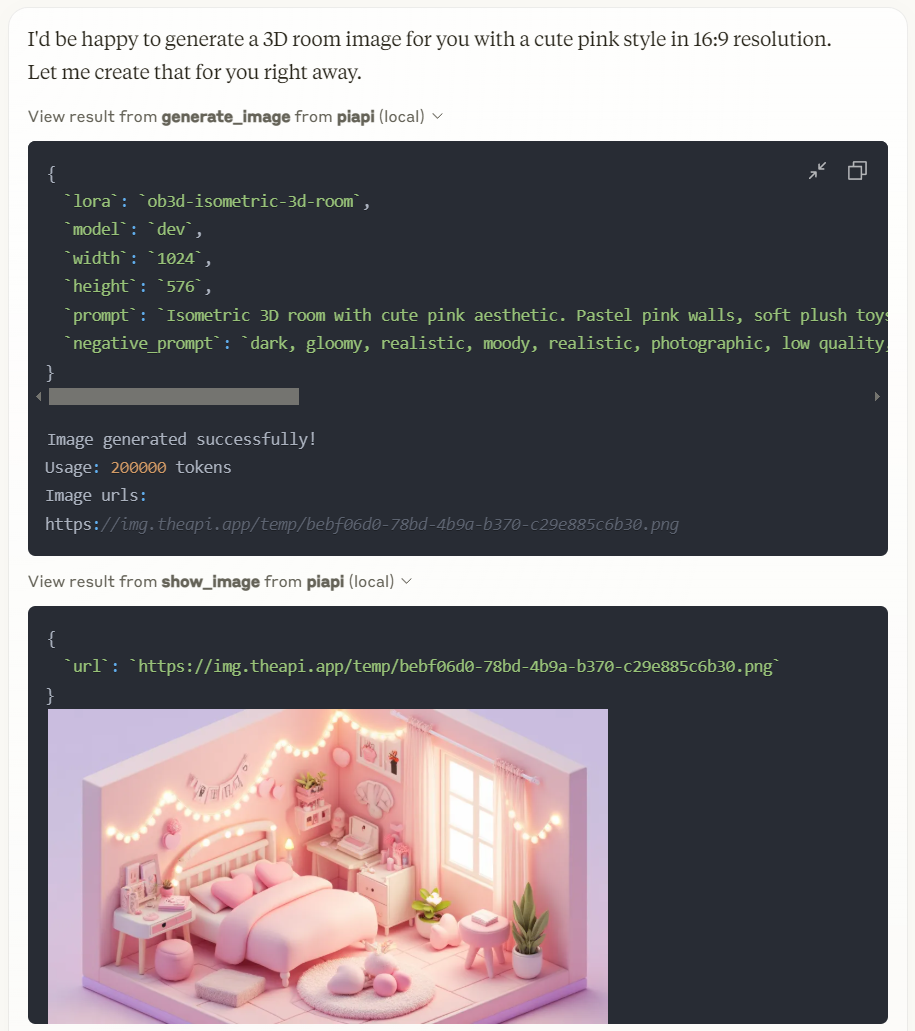Piapi Mcp Server
A TypeScript implementation of a Model Context Protocol (MCP) server that integrates with PiAPI's API. PiAPI allows users to generate media content with Midjourney/Flux/Kling/LumaLabs/Udio/Chrip/Trellis directly from Claude or any other MCP-compatible apps.
Overview
What is PiAPI MCP Server?
The ### PiAPI MCP Server is a TypeScript implementation of a Model Context Protocol (MCP) server that seamlessly integrates with PiAPI's API. This innovative server allows users to generate media content using various platforms such as Midjourney, Flux, Kling, LumaLabs, Udio, Chirp, and Trellis directly from Claude or any other MCP-compatible applications. It serves as a bridge between user commands and the media generation capabilities of these platforms, enhancing the user experience and streamlining content creation.
Features of PiAPI MCP Server
- TypeScript Implementation: Built using TypeScript, ensuring type safety and better development practices.
- MCP Compatibility: Fully compliant with the Model Context Protocol, allowing for easy integration with other MCP-compatible applications.
- Multi-Platform Support: Supports a variety of media generation platforms, enabling users to create content across different services.
- User-Friendly Interface: Designed with usability in mind, making it easy for users to generate media content without extensive technical knowledge.
- Open Source: Available as a public repository, allowing developers to contribute, modify, and enhance the server's functionality.
How to Use PiAPI MCP Server
-
Installation: Clone the repository from GitHub and install the necessary dependencies using npm or yarn.
git clone https://github.com/apinetwork/piapi-mcp-server.git cd piapi-mcp-server npm install -
Configuration: Set up your API keys and configuration settings in the provided configuration file to connect with the desired media generation platforms.
-
Running the Server: Start the server using the command:
npm start -
Making Requests: Use the API endpoints provided by the server to send requests for media generation. Ensure that your requests comply with the MCP specifications.
-
Integration: Integrate the server with your MCP-compatible applications to start generating media content.
Frequently Asked Questions
Q1: What is the purpose of the PiAPI MCP Server?
A1: The PiAPI MCP Server acts as a mediator between users and various media generation platforms, allowing for efficient content creation through a unified API.
Q2: Is the PiAPI MCP Server free to use?
A2: Yes, the PiAPI MCP Server is open-source and available for free on GitHub.
Q3: Can I contribute to the PiAPI MCP Server?
A3: Absolutely! Contributions are welcome. You can fork the repository, make changes, and submit a pull request.
Q4: What platforms can I generate media content with?
A4: The server supports multiple platforms including Midjourney, Flux, Kling, LumaLabs, Udio, Chirp, and Trellis.
Q5: How can I report issues or request features?
A5: You can report issues or request features by opening an issue on the GitHub repository.
By utilizing the PiAPI MCP Server, users can streamline their media generation processes and enhance their creative workflows across various platforms.
Details
Server Config
{
"mcpServers": {
"piapi-mcp-server": {
"command": "docker",
"args": [
"run",
"-i",
"--rm",
"ghcr.io/metorial/mcp-container--apinetwork--piapi-mcp-server--piapi-mcp-server",
"node dist/index.js"
],
"env": {
"PIAPI_API_KEY": "piapi-api-key"
}
}
}
}