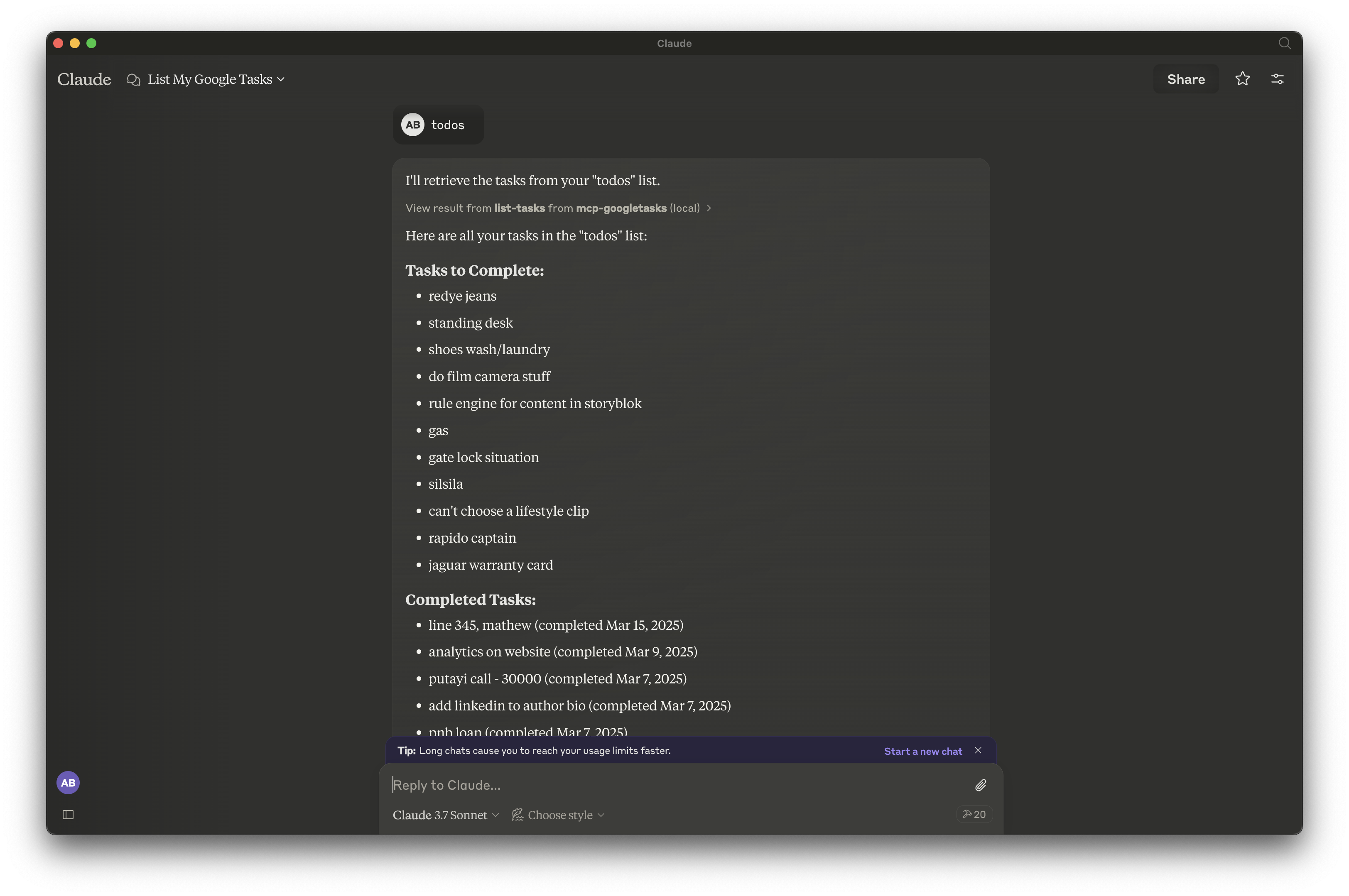谷歌任务Mcp服务器
概览
什么是 MCP Google Tasks?
模型上下文协议(MCP)Google Tasks 是一个服务器,充当 AI 助手 Claude 和 Google Tasks 之间的桥梁。此集成允许用户直接通过 Claude 管理他们的任务列表和单个任务,从而简化任务管理的过程。
MCP Google Tasks 的特点
- 无缝集成:将 Claude 与 Google Tasks 连接,实现高效的任务管理。
- 用户友好的界面:设计简洁易用,使用户能够轻松与任务互动。
- 实时更新:在 Claude 中所做的更改会立即反映在 Google Tasks 中,确保用户始终拥有最新信息。
- 任务组织:用户可以创建、编辑和删除任务,并将其组织到列表中以便更好地管理。
- 可访问性:任何拥有 Google 账户的人都可以使用,轻松开始管理任务。
如何使用 MCP Google Tasks
- 设置您的 Google 账户:确保您拥有 Google 账户并已登录。
- 连接到 Claude:访问 Claude 并导航到任务管理功能。
- 创建任务:使用语音命令或文本输入创建新任务。
- 管理您的任务:根据需要通过 Claude 编辑、删除或组织任务。
- 与 Google Tasks 同步:所有更改将自动与您的 Google Tasks 账户同步。
常见问题解答
MCP Google Tasks 的目的是什么?
MCP Google Tasks 的目的是通过允许用户通过 AI 助手管理任务来提高生产力,使任务管理更加高效和可访问。
我需要一个特殊账户才能使用 MCP Google Tasks 吗?
不,您只需要一个标准的 Google 账户即可访问和利用 MCP Google Tasks 的功能。
我可以从多个设备访问我的任务吗?
可以,由于 MCP Google Tasks 与 Google Tasks 同步,您可以从任何已登录 Google 账户的设备访问您的任务。
使用 MCP Google Tasks 是否需要费用?
只要您拥有 Google 账户,该服务是免费的。
MCP Google Tasks 如何确保数据安全?
MCP Google Tasks 遵循标准安全协议来保护用户数据,确保您的任务和个人信息保持安全。
详情
…
Server配置
{
"mcpServers": {
"mcp-googletasks": {
"command": "docker",
"args": [
"run",
"-i",
"--rm",
"ghcr.io/metorial/mcp-container--arpitbatra123--mcp-googletasks--mcp-googletasks",
"node build/index.js"
],
"env": {
"GOOGLE_CLIENT_ID": "google-client-id",
"GOOGLE_CLIENT_SECRET": "google-client-secret",
"GOOGLE_REDIRECT_URI": "google-redirect-uri"
}
}
}
}