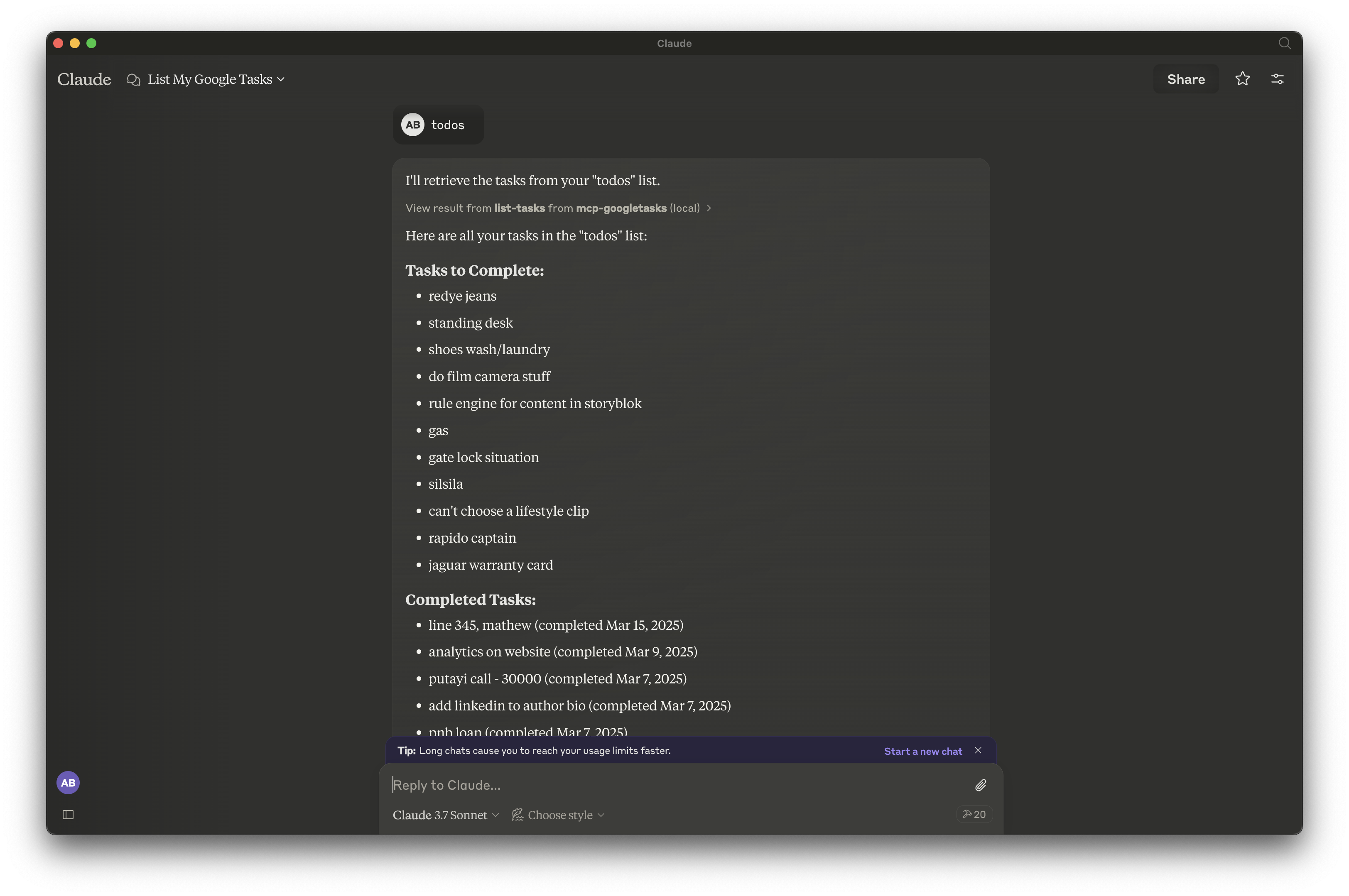Google Tasks Servidor Mcp
Este servidor del Protocolo de Contexto del Modelo (MCP) proporciona un puente entre Claude y Google Tasks, lo que te permite gestionar tus listas de tareas y tareas directamente a través de Claude.
Resumen
¿Qué es MCP Google Tasks?
El Protocolo de Contexto del Modelo (MCP) Google Tasks es un servidor que actúa como un puente entre Claude, un asistente de IA, y Google Tasks. Esta integración permite a los usuarios gestionar sus listas de tareas y tareas individuales directamente a través de Claude, simplificando el proceso de gestión de tareas.
Características de MCP Google Tasks
- Integración Sin Problemas: Conecta Claude con Google Tasks para una gestión de tareas eficiente.
- Interfaz Amigable: Diseñada para ser fácil de usar, permitiendo a los usuarios interactuar con sus tareas sin esfuerzo.
- Actualizaciones en Tiempo Real: Los cambios realizados en Claude se reflejan en Google Tasks al instante, asegurando que los usuarios siempre tengan la información más reciente.
- Organización de Tareas: Los usuarios pueden crear, editar y eliminar tareas, así como organizarlas en listas para una mejor gestión.
- Accesibilidad: Disponible para cualquier persona con una cuenta de Google, facilitando el inicio de la gestión de tareas de inmediato.
Cómo Usar MCP Google Tasks
- Configura Tu Cuenta de Google: Asegúrate de tener una cuenta de Google y estar conectado.
- Conéctate a Claude: Accede a Claude y navega a la función de gestión de tareas.
- Crea una Tarea: Utiliza comandos de voz o entrada de texto para crear nuevas tareas.
- Gestiona Tus Tareas: Edita, elimina u organiza tareas según sea necesario a través de Claude.
- Sincroniza con Google Tasks: Todos los cambios se sincronizarán automáticamente con tu cuenta de Google Tasks.
Preguntas Frecuentes
¿Cuál es el propósito de MCP Google Tasks?
El MCP Google Tasks sirve para mejorar la productividad al permitir a los usuarios gestionar sus tareas a través de un asistente de IA, haciendo que la gestión de tareas sea más eficiente y accesible.
¿Necesito una cuenta especial para usar MCP Google Tasks?
No, solo necesitas una cuenta estándar de Google para acceder y utilizar las funciones de MCP Google Tasks.
¿Puedo acceder a mis tareas desde múltiples dispositivos?
Sí, dado que MCP Google Tasks se sincroniza con Google Tasks, puedes acceder a tus tareas desde cualquier dispositivo donde estés conectado a tu cuenta de Google.
¿Hay algún costo asociado con el uso de MCP Google Tasks?
El servicio es gratuito mientras tengas una cuenta de Google.
¿Cómo garantiza MCP Google Tasks la seguridad de los datos?
MCP Google Tasks sigue protocolos de seguridad estándar para proteger los datos del usuario, asegurando que tus tareas e información personal permanezcan seguras.
Detalle
Configuración del Servidor
{
"mcpServers": {
"mcp-googletasks": {
"command": "docker",
"args": [
"run",
"-i",
"--rm",
"ghcr.io/metorial/mcp-container--arpitbatra123--mcp-googletasks--mcp-googletasks",
"node build/index.js"
],
"env": {
"GOOGLE_CLIENT_ID": "google-client-id",
"GOOGLE_CLIENT_SECRET": "google-client-secret",
"GOOGLE_REDIRECT_URI": "google-redirect-uri"
}
}
}
}