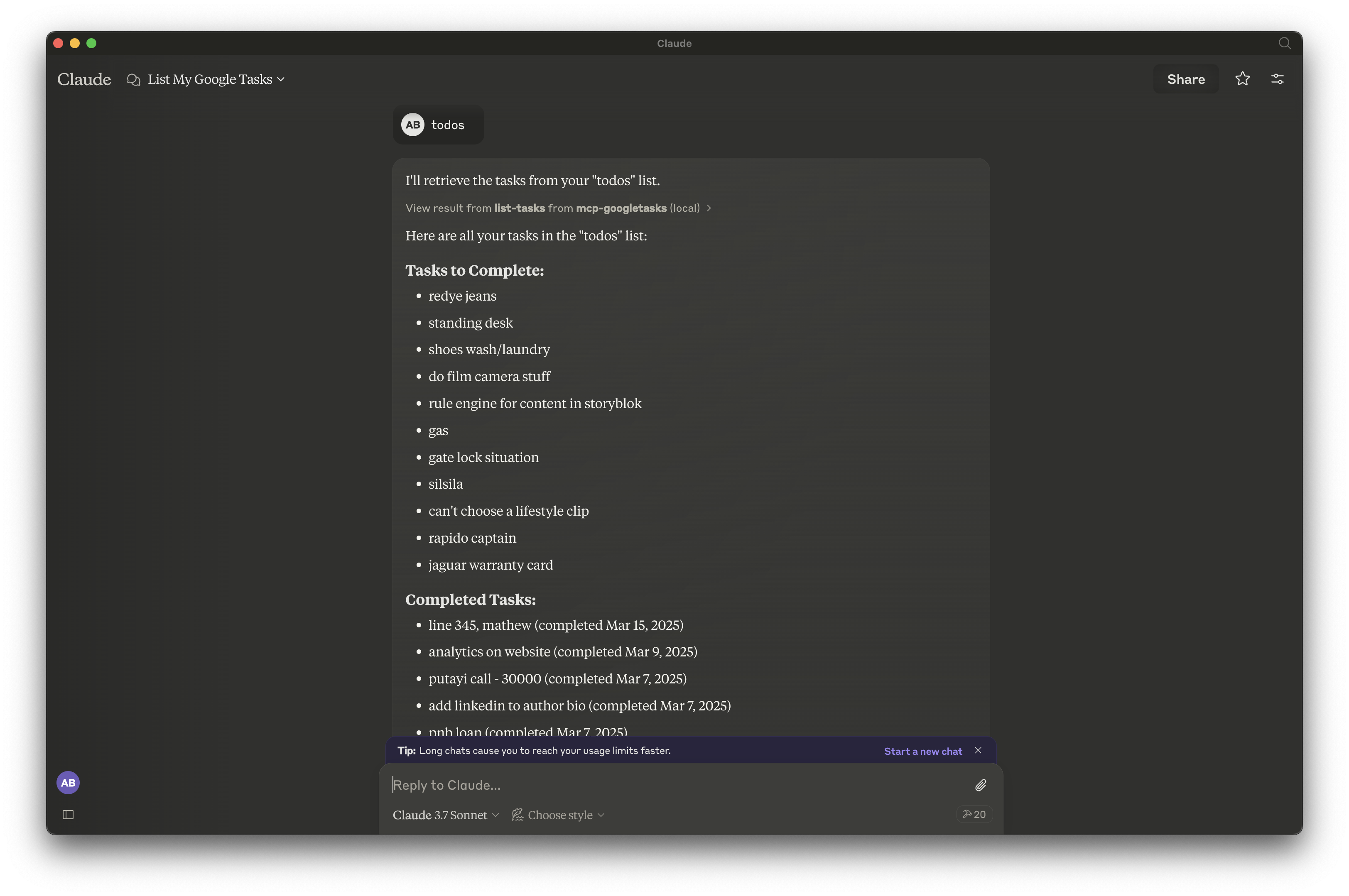Google Tasks Mcp Server
This Model Context Protocol (MCP) server provides a connection between Claude and Google Tasks, enabling you to manage your task lists and tasks directly through Claude.
Overview
What is MCP Google Tasks?
The Model Context Protocol (MCP) Google Tasks is a server that acts as a bridge between Claude, an AI assistant, and Google Tasks. This integration allows users to manage their task lists and individual tasks directly through Claude, streamlining the process of task management.
Features of MCP Google Tasks
- Seamless Integration: Connects Claude with Google Tasks for efficient task management.
- User-Friendly Interface: Designed for ease of use, allowing users to interact with their tasks effortlessly.
- Real-Time Updates: Changes made in Claude are reflected in Google Tasks instantly, ensuring that users always have the latest information.
- Task Organization: Users can create, edit, and delete tasks, as well as organize them into lists for better management.
- Accessibility: Available to anyone with a Google account, making it easy to start managing tasks right away.
How to Use MCP Google Tasks
- Set Up Your Google Account: Ensure you have a Google account and are logged in.
- Connect to Claude: Access Claude and navigate to the task management feature.
- Create a Task: Use voice commands or text input to create new tasks.
- Manage Your Tasks: Edit, delete, or organize tasks as needed through Claude.
- Sync with Google Tasks: All changes will automatically sync with your Google Tasks account.
Frequently Asked Questions
What is the purpose of MCP Google Tasks?
The MCP Google Tasks serves to enhance productivity by allowing users to manage their tasks through an AI assistant, making task management more efficient and accessible.
Do I need a special account to use MCP Google Tasks?
No, you only need a standard Google account to access and utilize the features of MCP Google Tasks.
Can I access my tasks from multiple devices?
Yes, since MCP Google Tasks syncs with Google Tasks, you can access your tasks from any device where you are logged into your Google account.
Is there a cost associated with using MCP Google Tasks?
The service is free to use as long as you have a Google account.
How does MCP Google Tasks ensure data security?
MCP Google Tasks follows standard security protocols to protect user data, ensuring that your tasks and personal information remain secure.
Details
Server Config
{
"mcpServers": {
"mcp-googletasks": {
"command": "docker",
"args": [
"run",
"-i",
"--rm",
"ghcr.io/metorial/mcp-container--arpitbatra123--mcp-googletasks--mcp-googletasks",
"node build/index.js"
],
"env": {
"GOOGLE_CLIENT_ID": "google-client-id",
"GOOGLE_CLIENT_SECRET": "google-client-secret",
"GOOGLE_REDIRECT_URI": "google-redirect-uri"
}
}
}
}