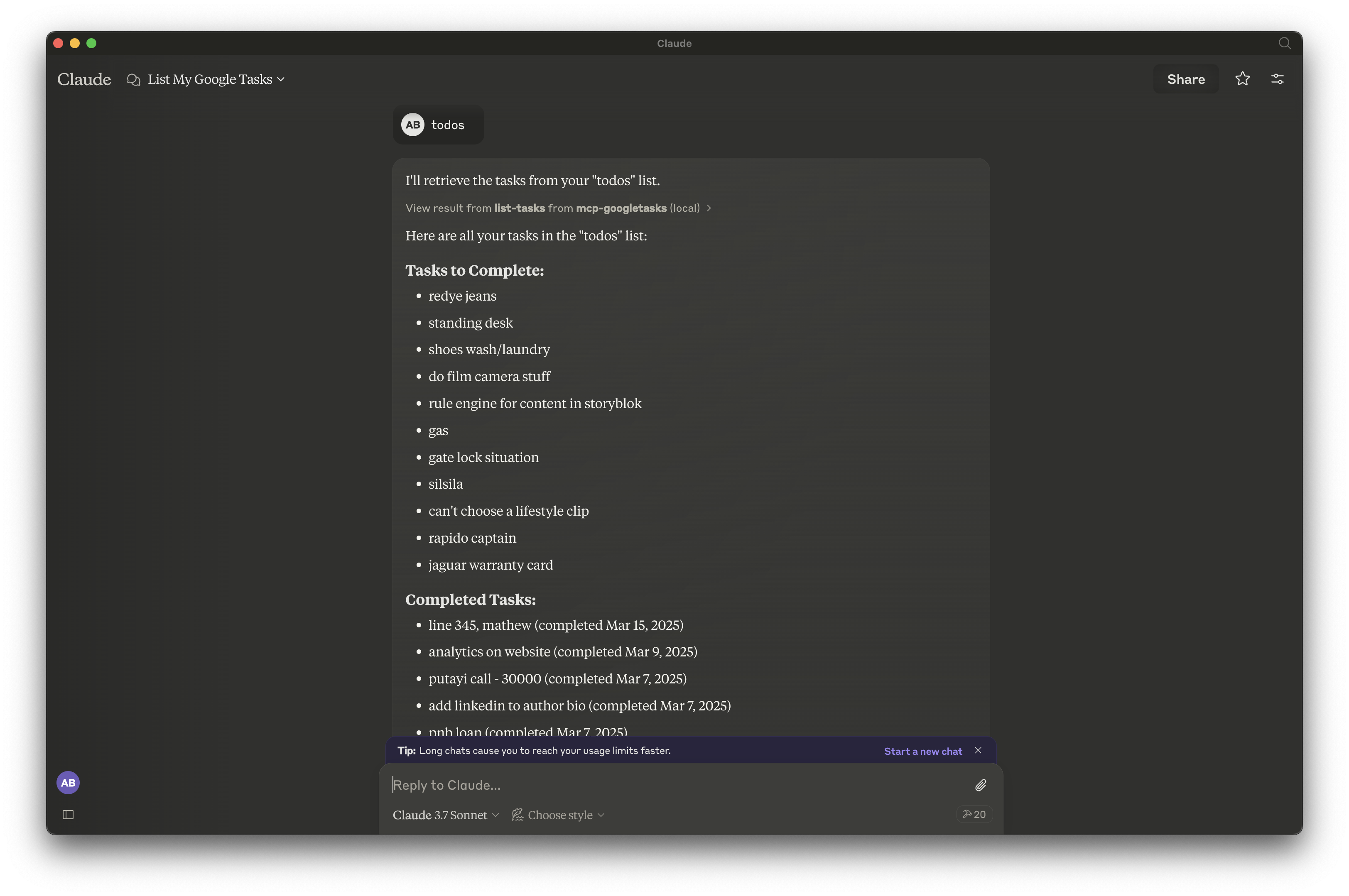Google Tasks Mcp-Server
Dieses Model Context Protocol (MCP) Server bietet eine Brücke zwischen Claude und Google Tasks, sodass Sie Ihre Aufgabenlisten und Aufgaben direkt über Claude verwalten können.
Übersicht
Was ist MCP Google Tasks?
Das Model Context Protocol (MCP) Google Tasks ist ein Server, der als Brücke zwischen Claude, einem KI-Assistenten, und Google Tasks fungiert. Diese Integration ermöglicht es den Nutzern, ihre Aufgabenlisten und einzelnen Aufgaben direkt über Claude zu verwalten, was den Prozess des Aufgabenmanagements vereinfacht.
Funktionen von MCP Google Tasks
- Nahtlose Integration: Verbindet Claude mit Google Tasks für ein effizientes Aufgabenmanagement.
- Benutzerfreundliche Oberfläche: Entwickelt für einfache Nutzung, sodass Nutzer mühelos mit ihren Aufgaben interagieren können.
- Echtzeit-Updates: Änderungen, die in Claude vorgenommen werden, werden sofort in Google Tasks angezeigt, sodass die Nutzer immer die neuesten Informationen haben.
- Aufgabenorganisation: Nutzer können Aufgaben erstellen, bearbeiten und löschen sowie sie in Listen organisieren, um eine bessere Verwaltung zu ermöglichen.
- Zugänglichkeit: Für jeden mit einem Google-Konto verfügbar, was es einfach macht, sofort mit dem Aufgabenmanagement zu beginnen.
So verwenden Sie MCP Google Tasks
- Richten Sie Ihr Google-Konto ein: Stellen Sie sicher, dass Sie ein Google-Konto haben und angemeldet sind.
- Verbinden Sie sich mit Claude: Greifen Sie auf Claude zu und navigieren Sie zur Funktion für das Aufgabenmanagement.
- Erstellen Sie eine Aufgabe: Verwenden Sie Sprachbefehle oder Texteingaben, um neue Aufgaben zu erstellen.
- Verwalten Sie Ihre Aufgaben: Bearbeiten, löschen oder organisieren Sie Aufgaben nach Bedarf über Claude.
- Synchronisieren Sie mit Google Tasks: Alle Änderungen werden automatisch mit Ihrem Google Tasks-Konto synchronisiert.
Häufig gestellte Fragen
Was ist der Zweck von MCP Google Tasks?
Das MCP Google Tasks dient dazu, die Produktivität zu steigern, indem es den Nutzern ermöglicht, ihre Aufgaben über einen KI-Assistenten zu verwalten, was das Aufgabenmanagement effizienter und zugänglicher macht.
Brauche ich ein spezielles Konto, um MCP Google Tasks zu verwenden?
Nein, Sie benötigen nur ein Standard-Google-Konto, um auf die Funktionen von MCP Google Tasks zuzugreifen und sie zu nutzen.
Kann ich auf meine Aufgaben von mehreren Geräten aus zugreifen?
Ja, da MCP Google Tasks mit Google Tasks synchronisiert, können Sie auf Ihre Aufgaben von jedem Gerät zugreifen, auf dem Sie in Ihr Google-Konto eingeloggt sind.
Gibt es Kosten für die Nutzung von MCP Google Tasks?
Der Dienst ist kostenlos, solange Sie ein Google-Konto haben.
Wie gewährleistet MCP Google Tasks die Datensicherheit?
MCP Google Tasks folgt den gängigen Sicherheitsprotokollen zum Schutz der Benutzerdaten und stellt sicher, dass Ihre Aufgaben und persönlichen Informationen sicher bleiben.
Detail
Serverkonfiguration
{
"mcpServers": {
"mcp-googletasks": {
"command": "docker",
"args": [
"run",
"-i",
"--rm",
"ghcr.io/metorial/mcp-container--arpitbatra123--mcp-googletasks--mcp-googletasks",
"node build/index.js"
],
"env": {
"GOOGLE_CLIENT_ID": "google-client-id",
"GOOGLE_CLIENT_SECRET": "google-client-secret",
"GOOGLE_REDIRECT_URI": "google-redirect-uri"
}
}
}
}