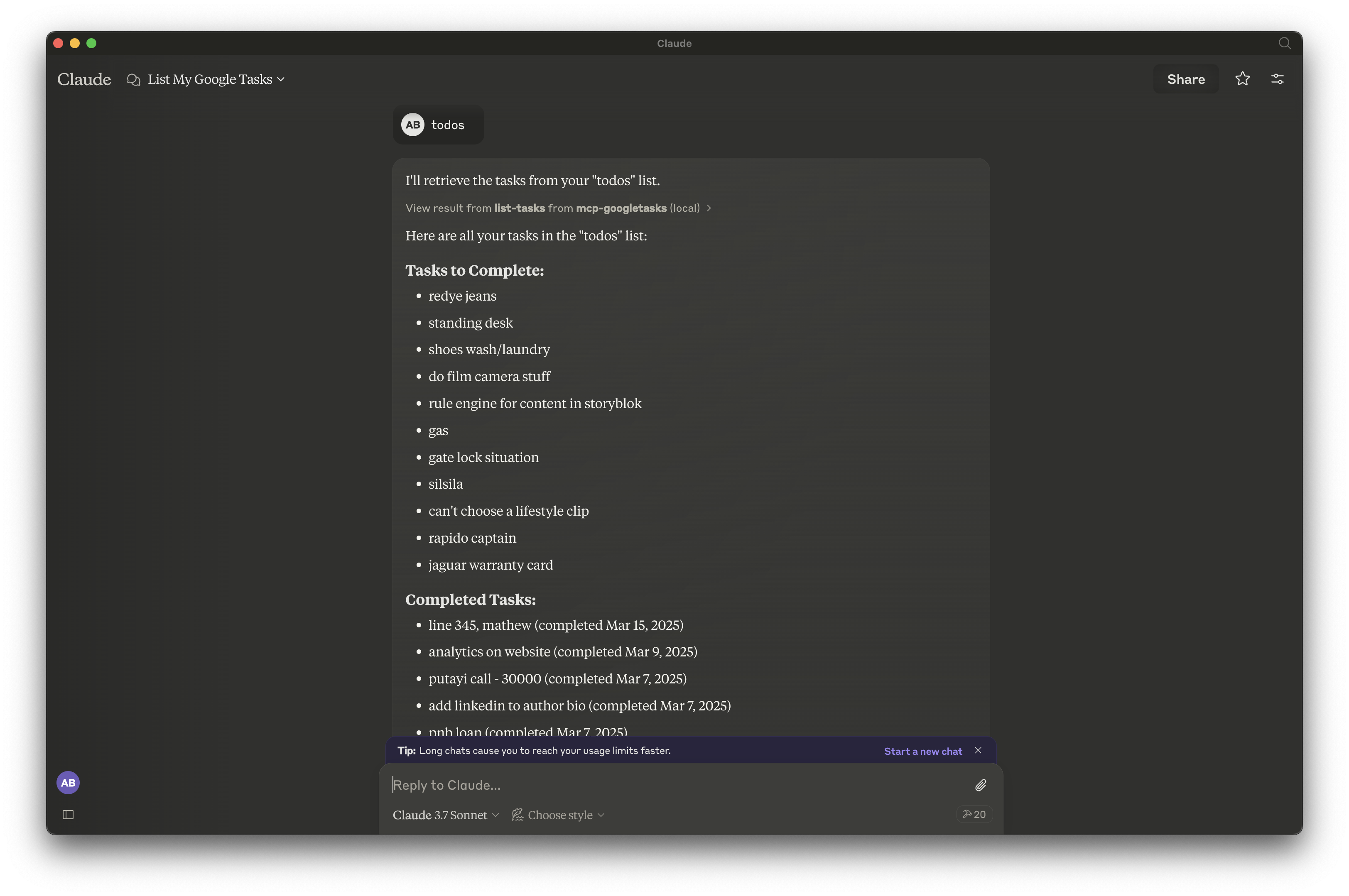Google Tasks Mcp サーバー
このモデルコンテキストプロトコル(MCP)サーバーは、ClaudeとGoogleタスクの間のブリッジを提供し、Claudeを通じて直接タスクリストやタスクを管理できるようにします。
概要
MCP Google Tasksとは?
モデルコンテキストプロトコル(MCP)Google Tasksは、AIアシスタントのClaudeとGoogle Tasksの間の橋渡しをするサーバーです。この統合により、ユーザーはClaudeを通じてタスクリストや個々のタスクを直接管理でき、タスク管理のプロセスが効率化されます。
MCP Google Tasksの特徴
- シームレスな統合:ClaudeとGoogle Tasksを接続し、効率的なタスク管理を実現します。
- ユーザーフレンドリーなインターフェース:使いやすさを考慮して設計されており、ユーザーがタスクと簡単に対話できます。
- リアルタイム更新:Claudeで行った変更は即座にGoogle Tasksに反映され、ユーザーは常に最新の情報を持つことができます。
- タスクの整理:ユーザーはタスクを作成、編集、削除でき、より良い管理のためにリストに整理することもできます。
- アクセシビリティ:Googleアカウントを持っている人なら誰でも利用可能で、すぐにタスク管理を始めることができます。
MCP Google Tasksの使い方
- Googleアカウントを設定する:Googleアカウントを持っていて、ログインしていることを確認します。
- Claudeに接続する:Claudeにアクセスし、タスク管理機能に移動します。
- タスクを作成する:音声コマンドまたはテキスト入力を使用して新しいタスクを作成します。
- タスクを管理する:必要に応じてClaudeを通じてタスクを編集、削除、または整理します。
- Google Tasksと同期する:すべての変更は自動的にGoogle Tasksアカウントと同期されます。
よくある質問
MCP Google Tasksの目的は何ですか?
MCP Google Tasksは、ユーザーがAIアシスタントを通じてタスクを管理できるようにすることで、生産性を向上させ、タスク管理をより効率的かつアクセスしやすくすることを目的としています。
MCP Google Tasksを使用するために特別なアカウントが必要ですか?
いいえ、MCP Google Tasksの機能にアクセスして利用するには、標準のGoogleアカウントがあれば十分です。
複数のデバイスからタスクにアクセスできますか?
はい、MCP Google TasksはGoogle Tasksと同期するため、Googleアカウントにログインしている任意のデバイスからタスクにアクセスできます。
MCP Google Tasksの使用に費用はかかりますか?
Googleアカウントを持っていれば、サービスは無料で利用できます。
MCP Google Tasksはデータのセキュリティをどのように確保していますか?
MCP Google Tasksは、ユーザーデータを保護するための標準的なセキュリティプロトコルに従い、タスクや個人情報が安全に保たれるようにしています。
詳細
…
サーバー設定
{
"mcpServers": {
"mcp-googletasks": {
"command": "docker",
"args": [
"run",
"-i",
"--rm",
"ghcr.io/metorial/mcp-container--arpitbatra123--mcp-googletasks--mcp-googletasks",
"node build/index.js"
],
"env": {
"GOOGLE_CLIENT_ID": "google-client-id",
"GOOGLE_CLIENT_SECRET": "google-client-secret",
"GOOGLE_REDIRECT_URI": "google-redirect-uri"
}
}
}
}