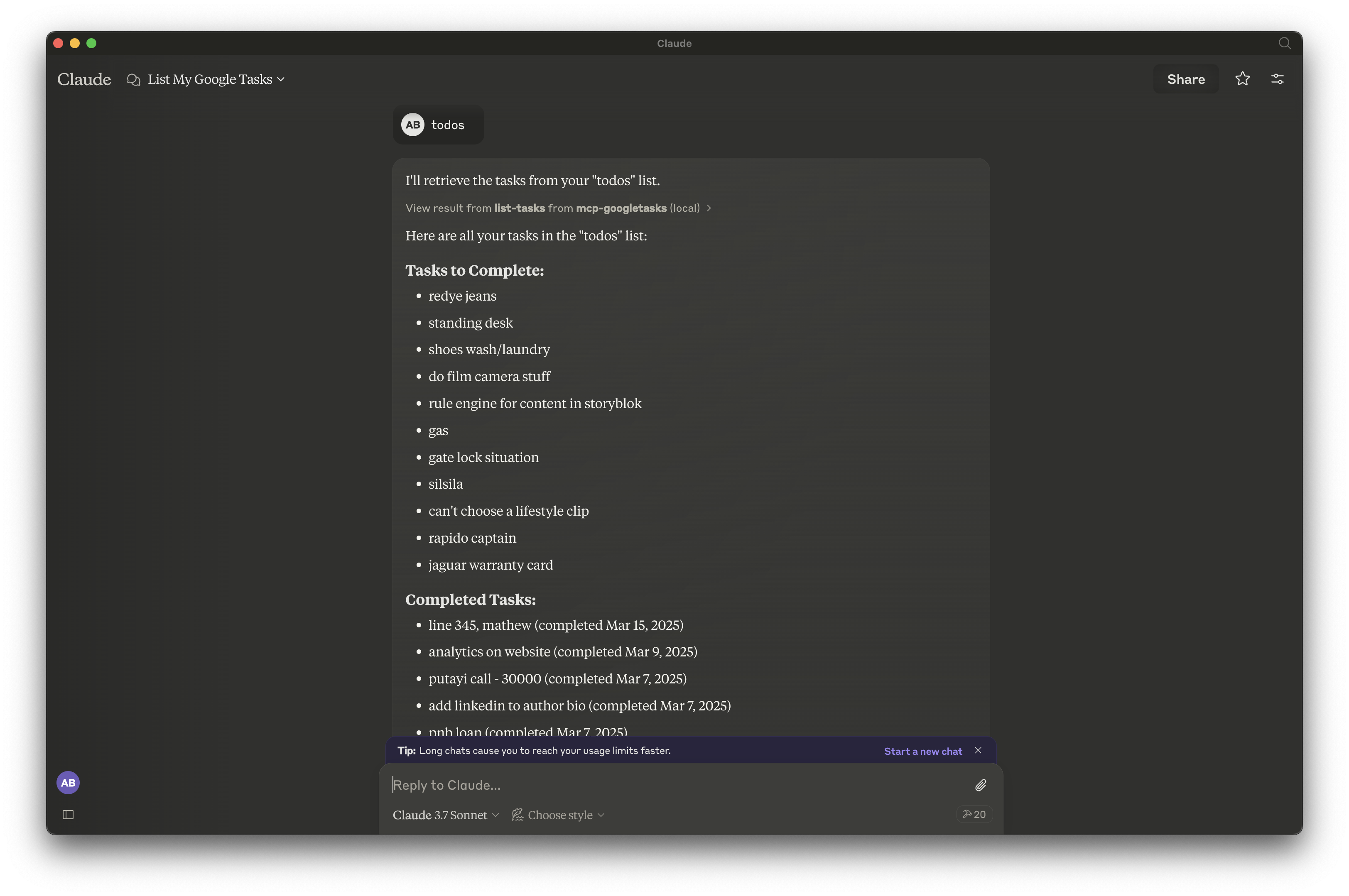Google Tasks Mcp Server
Questo server del Protocollo di Contesto del Modello (MCP) fornisce un ponte tra Claude e Google Tasks, consentendoti di gestire le tue liste di attività e i compiti direttamente tramite Claude.
Panoramica
Cos'è MCP Google Tasks?
Il Protocollo di Contesto del Modello (MCP) Google Tasks è un server che funge da ponte tra Claude, un assistente AI, e Google Tasks. Questa integrazione consente agli utenti di gestire le proprie liste di attività e singole attività direttamente tramite Claude, semplificando il processo di gestione delle attività.
Caratteristiche di MCP Google Tasks
- Integrazione Senza Soluzioni di Continuità: Collega Claude con Google Tasks per una gestione delle attività efficiente.
- Interfaccia Facile da Usare: Progettata per la facilità d'uso, consente agli utenti di interagire con le proprie attività senza sforzo.
- Aggiornamenti in Tempo Reale: Le modifiche apportate in Claude vengono riflesse in Google Tasks istantaneamente, garantendo che gli utenti abbiano sempre le informazioni più aggiornate.
- Organizzazione delle Attività: Gli utenti possono creare, modificare ed eliminare attività, nonché organizzarle in liste per una migliore gestione.
- Accessibilità: Disponibile per chiunque abbia un account Google, rendendo facile iniziare a gestire le attività immediatamente.
Come Utilizzare MCP Google Tasks
- Configura il Tuo Account Google: Assicurati di avere un account Google e di essere connesso.
- Connettiti a Claude: Accedi a Claude e naviga alla funzione di gestione delle attività.
- Crea un'Attività: Usa comandi vocali o input di testo per creare nuove attività.
- Gestisci le Tue Attività: Modifica, elimina o organizza le attività secondo necessità tramite Claude.
- Sincronizza con Google Tasks: Tutte le modifiche si sincronizzeranno automaticamente con il tuo account Google Tasks.
Domande Frequenti
Qual è lo scopo di MCP Google Tasks?
Il MCP Google Tasks serve a migliorare la produttività consentendo agli utenti di gestire le proprie attività tramite un assistente AI, rendendo la gestione delle attività più efficiente e accessibile.
Ho bisogno di un account speciale per utilizzare MCP Google Tasks?
No, hai solo bisogno di un normale account Google per accedere e utilizzare le funzionalità di MCP Google Tasks.
Posso accedere alle mie attività da più dispositivi?
Sì, poiché MCP Google Tasks si sincronizza con Google Tasks, puoi accedere alle tue attività da qualsiasi dispositivo in cui sei connesso al tuo account Google.
C'è un costo associato all'utilizzo di MCP Google Tasks?
Il servizio è gratuito da utilizzare finché hai un account Google.
Come garantisce MCP Google Tasks la sicurezza dei dati?
MCP Google Tasks segue protocolli di sicurezza standard per proteggere i dati degli utenti, garantendo che le tue attività e informazioni personali rimangano sicure.
Dettaglio
Configurazione Server
{
"mcpServers": {
"mcp-googletasks": {
"command": "docker",
"args": [
"run",
"-i",
"--rm",
"ghcr.io/metorial/mcp-container--arpitbatra123--mcp-googletasks--mcp-googletasks",
"node build/index.js"
],
"env": {
"GOOGLE_CLIENT_ID": "google-client-id",
"GOOGLE_CLIENT_SECRET": "google-client-secret",
"GOOGLE_REDIRECT_URI": "google-redirect-uri"
}
}
}
}