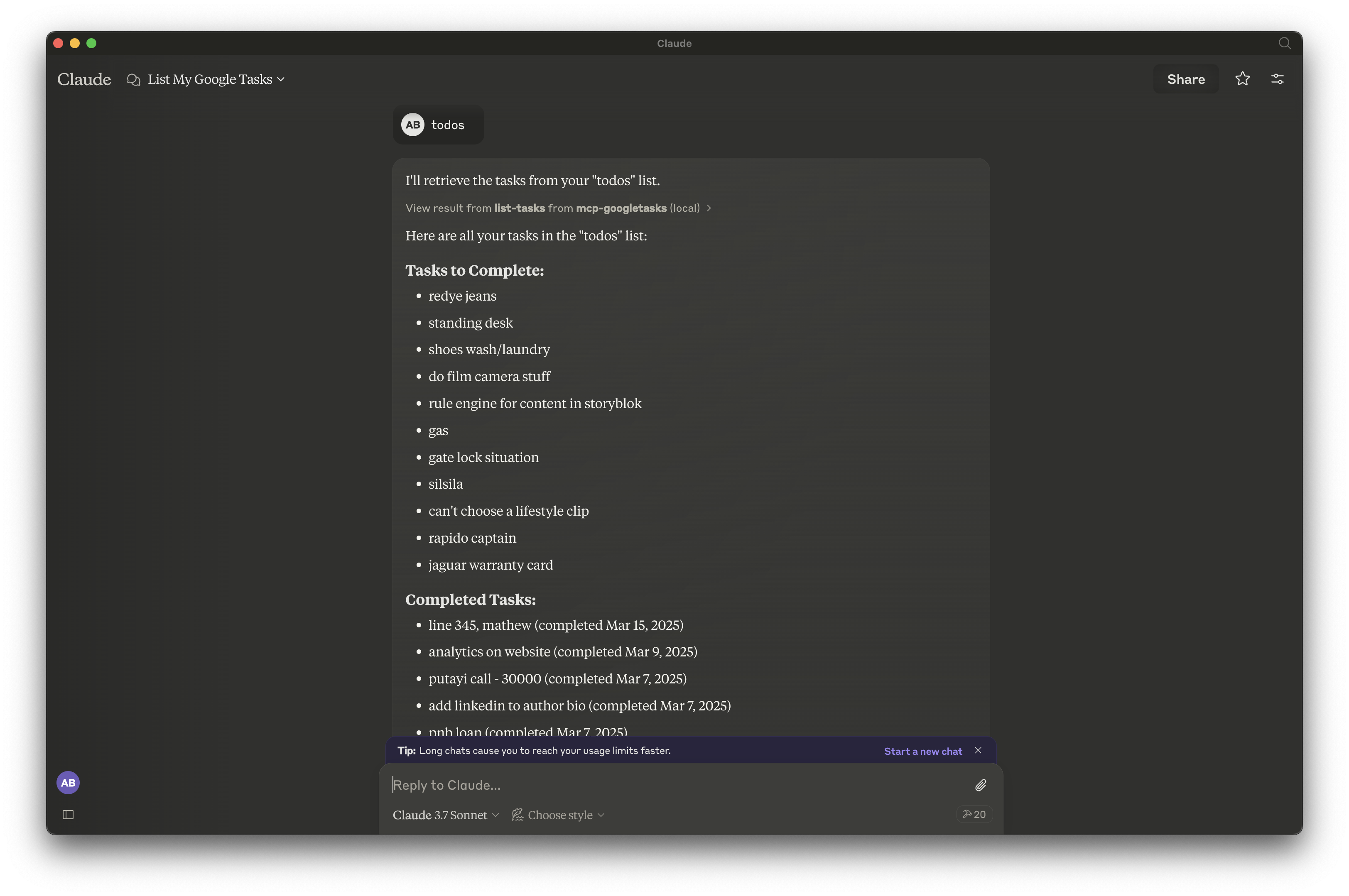Google Tasks Mcp 伺服器
這個模型上下文協議(MCP)伺服器提供了一個橋樑,連接Claude和Google任務,讓你可以直接通過Claude管理你的任務列表和任務。
概覽
什麼是 MCP Google Tasks?
模型上下文協議 (MCP) Google Tasks 是一個伺服器,充當 AI 助手 Claude 與 Google Tasks 之間的橋樑。這種整合使得用戶能夠直接通過 Claude 管理任務列表和個別任務,簡化了任務管理的過程。
MCP Google Tasks 的特點
- 無縫整合:將 Claude 與 Google Tasks 連接,以實現高效的任務管理。
- 用戶友好的界面:設計簡單易用,使用戶能夠輕鬆與任務互動。
- 實時更新:在 Claude 中所做的更改會立即反映在 Google Tasks 中,確保用戶始終擁有最新信息。
- 任務組織:用戶可以創建、編輯和刪除任務,並將其組織到列表中以便更好地管理。
- 可訪問性:任何擁有 Google 帳戶的人都可以使用,讓用戶能夠立即開始管理任務。
如何使用 MCP Google Tasks
- 設置您的 Google 帳戶:確保您擁有 Google 帳戶並已登錄。
- 連接到 Claude:訪問 Claude 並導航到任務管理功能。
- 創建任務:使用語音命令或文本輸入創建新任務。
- 管理您的任務:根據需要通過 Claude 編輯、刪除或組織任務。
- 與 Google Tasks 同步:所有更改將自動與您的 Google Tasks 帳戶同步。
常見問題解答
MCP Google Tasks 的目的是什么?
MCP Google Tasks 的目的是通過允許用戶通過 AI 助手管理任務來提高生產力,使任務管理更加高效和可訪問。
我需要特殊帳戶來使用 MCP Google Tasks 嗎?
不,您只需要一個標準的 Google 帳戶即可訪問和利用 MCP Google Tasks 的功能。
我可以從多個設備訪問我的任務嗎?
可以,由於 MCP Google Tasks 與 Google Tasks 同步,您可以從任何登錄到 Google 帳戶的設備訪問您的任務。
使用 MCP Google Tasks 需要付費嗎?
只要您擁有 Google 帳戶,該服務是免費使用的。
MCP Google Tasks 如何確保數據安全?
MCP Google Tasks 遵循標準安全協議來保護用戶數據,確保您的任務和個人信息保持安全。
詳細
…
伺服器配置
{
"mcpServers": {
"mcp-googletasks": {
"command": "docker",
"args": [
"run",
"-i",
"--rm",
"ghcr.io/metorial/mcp-container--arpitbatra123--mcp-googletasks--mcp-googletasks",
"node build/index.js"
],
"env": {
"GOOGLE_CLIENT_ID": "google-client-id",
"GOOGLE_CLIENT_SECRET": "google-client-secret",
"GOOGLE_REDIRECT_URI": "google-redirect-uri"
}
}
}
}