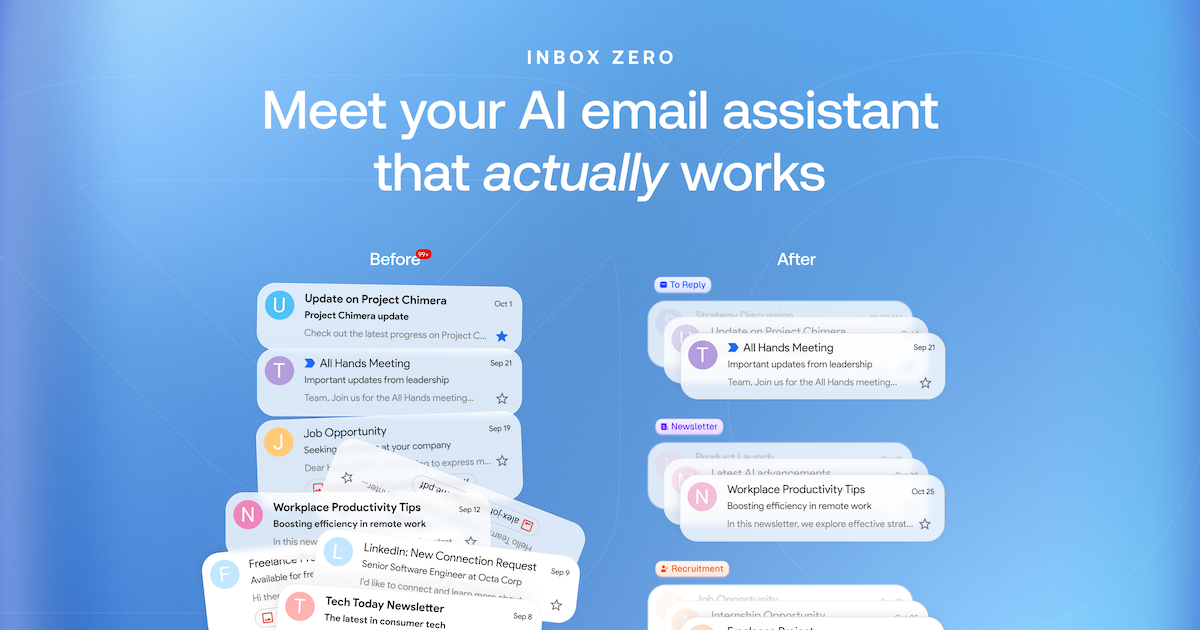概览
什么是 Inbox Zero?
Inbox Zero 是一款创新的开源应用程序,旨在帮助用户高效管理电子邮件,实现“收件箱清空”的状态。这个概念指的是保持收件箱为空或尽可能接近空的做法,让用户能够专注于重要任务,而不被未读邮件的干扰。该应用提供了简化电子邮件管理的工具和功能,使用户更容易优先处理和及时回复消息。
Inbox Zero 的特点
- 用户友好的界面:该应用拥有干净直观的设计,简化了导航,提升了用户体验。
- 邮件分类:根据优先级、发件人或主题自动将电子邮件分类到不同的文件夹,帮助用户快速识别重要消息。
- 任务管理集成:与任务管理工具无缝集成,将电子邮件转换为可执行的任务,确保没有遗漏。
- 可自定义通知:设置个性化的通知偏好,以便在不被不断提醒所困扰的情况下,及时了解重要邮件。
- 搜索功能:高级搜索选项允许用户快速找到特定电子邮件,节省时间和精力。
- 开源:作为一个开源项目,用户可以参与其开发,自定义功能,并确保应用不断发展以满足他们的需求。
如何使用 Inbox Zero
- 下载并安装:访问 getinboxzero.com 下载应用程序,并按照安装说明进行操作。
- 连接您的电子邮件:安装后,将您的电子邮件帐户连接到应用程序,实现无缝集成。
- 设置分类:根据您的偏好自定义电子邮件分类,例如工作、个人或紧急。
- 管理通知:调整通知设置,以便在减少干扰的同时接收重要邮件的提醒。
- 开始整理:开始浏览您的电子邮件,对其进行分类,并将重要消息转换为任务。
- 维持 Inbox Zero:定期检查您的收件箱,及时回复邮件,并保持收件箱的整洁,以实现和维持收件箱清空。
常见问题解答
问:Inbox Zero 是免费使用的吗?
答:是的,Inbox Zero 是一款开源应用程序,这意味着它可以免费下载和使用。
问:我可以自定义 Inbox Zero 的功能吗?
答:当然可以!作为开源项目,用户可以根据自己的具体需求和偏好修改应用程序。
问:Inbox Zero 支持多个电子邮件帐户吗?
答:是的,您可以将多个电子邮件帐户连接到 Inbox Zero,从而在一个地方管理所有电子邮件。
问:Inbox Zero 如何帮助提高生产力?
答:通过整理电子邮件并将其转换为任务,Inbox Zero 帮助用户专注于最重要的事情,减少压力并提高生产力。
问:我在哪里可以找到 Inbox Zero 的支持?
答:您可以在官方 GitHub 仓库 或应用程序的网站上找到支持和社区讨论。
详情
…
Server配置
{
"mcpServers": {
"mcp-server": {
"command": "docker",
"args": [
"run",
"-i",
"--rm",
"ghcr.io/metorial/mcp-container--elie222--inbox-zero--mcp-server",
"npm run start"
],
"env": {
"API_KEY": "api-key"
}
}
}
}