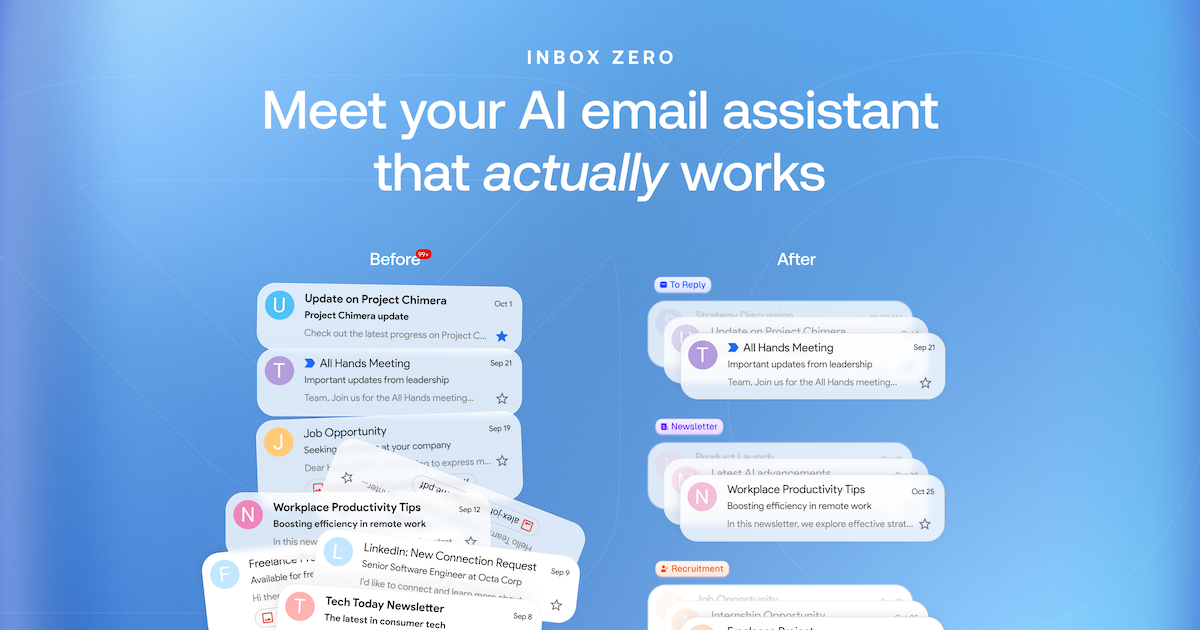Visão geral
O que é Inbox Zero?
Inbox Zero é um aplicativo inovador de código aberto projetado para ajudar os usuários a gerenciar seus e-mails de forma eficiente e alcançar um estado de "inbox zero". Este conceito refere-se à prática de manter a caixa de entrada vazia ou o mais próxima possível de vazia, permitindo que os usuários se concentrem em tarefas importantes sem a distração de e-mails não lidos. O aplicativo oferece ferramentas e recursos que simplificam o gerenciamento de e-mails, facilitando para os usuários priorizar e responder às mensagens prontamente.
Recursos do Inbox Zero
- Interface Amigável: O aplicativo possui um design limpo e intuitivo que simplifica a navegação e melhora a experiência do usuário.
- Categorização de E-mails: Categoriza automaticamente os e-mails em diferentes pastas com base na prioridade, remetente ou assunto, ajudando os usuários a identificar rapidamente mensagens importantes.
- Integração com Gerenciamento de Tarefas: Integra-se perfeitamente com ferramentas de gerenciamento de tarefas para converter e-mails em tarefas acionáveis, garantindo que nada seja esquecido.
- Notificações Personalizáveis: Defina preferências de notificação personalizadas para se manter atualizado sobre e-mails importantes sem ser sobrecarregado por alertas constantes.
- Funcionalidade de Busca: Opções de busca avançadas permitem que os usuários encontrem e-mails específicos rapidamente, economizando tempo e esforço.
- Código Aberto: Sendo um projeto de código aberto, os usuários podem contribuir para seu desenvolvimento, personalizar recursos e garantir que o aplicativo evolua para atender às suas necessidades.
Como Usar o Inbox Zero
- Baixe e Instale: Visite getinboxzero.com para baixar o aplicativo e siga as instruções de instalação.
- Conecte Seu E-mail: Após a instalação, conecte sua(s) conta(s) de e-mail ao aplicativo para uma integração perfeita.
- Configure Categorias: Personalize suas categorias de e-mail com base em suas preferências, como trabalho, pessoal ou urgente.
- Gerencie Notificações: Ajuste as configurações de notificação para receber alertas sobre e-mails importantes enquanto minimiza distrações.
- Comece a Organizar: Comece a classificar seus e-mails, categorizá-los e converter mensagens importantes em tarefas.
- Mantenha o Inbox Zero: Verifique regularmente sua caixa de entrada, responda aos e-mails prontamente e mantenha sua caixa de entrada organizada para alcançar e manter o inbox zero.
Perguntas Frequentes
Q: O Inbox Zero é gratuito para usar?
A: Sim, o Inbox Zero é um aplicativo de código aberto, o que significa que é gratuito para baixar e usar.
Q: Posso personalizar os recursos do Inbox Zero?
A: Absolutamente! Sendo de código aberto, os usuários podem modificar o aplicativo para atender às suas necessidades e preferências específicas.
Q: O Inbox Zero suporta várias contas de e-mail?
A: Sim, você pode conectar várias contas de e-mail ao Inbox Zero, permitindo que você gerencie todos os seus e-mails em um só lugar.
Q: Como o Inbox Zero ajuda na produtividade?
A: Ao organizar e-mails e convertê-los em tarefas, o Inbox Zero ajuda os usuários a se concentrarem no que é mais importante, reduzindo o estresse e aumentando a produtividade.
Q: Onde posso encontrar suporte para o Inbox Zero?
A: Você pode encontrar suporte e discussões da comunidade no repositório oficial do GitHub ou no site do aplicativo.
Detalhe
Configuração do Servidor
{
"mcpServers": {
"mcp-server": {
"command": "docker",
"args": [
"run",
"-i",
"--rm",
"ghcr.io/metorial/mcp-container--elie222--inbox-zero--mcp-server",
"npm run start"
],
"env": {
"API_KEY": "api-key"
}
}
}
}