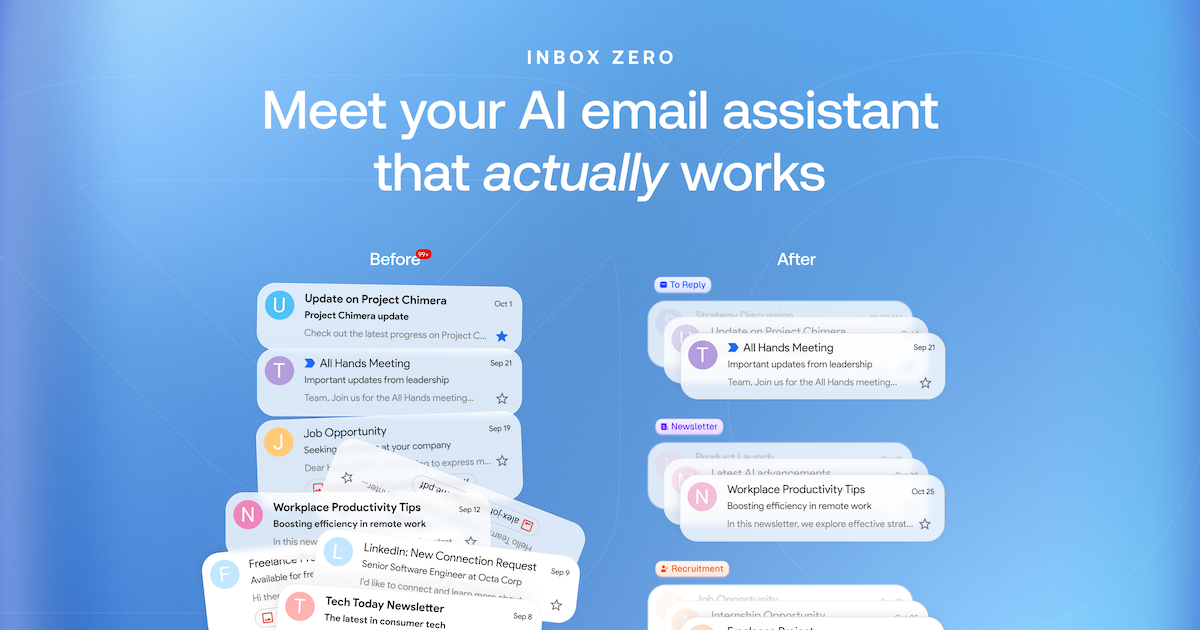Aperçu
Qu'est-ce qu'Inbox Zero ?
Inbox Zero est une application open-source innovante conçue pour aider les utilisateurs à gérer efficacement leurs e-mails et à atteindre un état de "boîte de réception zéro". Ce concept fait référence à la pratique de garder la boîte de réception vide ou aussi proche que possible de la vide, permettant aux utilisateurs de se concentrer sur des tâches importantes sans la distraction des e-mails non lus. L'application fournit des outils et des fonctionnalités qui rationalisent la gestion des e-mails, facilitant ainsi la priorisation et la réponse rapide aux messages.
Fonctionnalités d'Inbox Zero
- Interface conviviale : L'application se vante d'un design épuré et intuitif qui simplifie la navigation et améliore l'expérience utilisateur.
- Catégorisation des e-mails : Catégorisez automatiquement les e-mails dans différents dossiers en fonction de la priorité, de l'expéditeur ou du sujet, aidant les utilisateurs à identifier rapidement les messages importants.
- Intégration de la gestion des tâches : Intégrez sans effort des outils de gestion des tâches pour convertir les e-mails en tâches actionnables, garantissant que rien ne passe à travers les mailles du filet.
- Notifications personnalisables : Définissez des préférences de notification personnalisées pour rester informé des e-mails importants sans être submergé par des alertes constantes.
- Fonctionnalité de recherche : Des options de recherche avancées permettent aux utilisateurs de trouver rapidement des e-mails spécifiques, économisant ainsi du temps et des efforts.
- Open Source : Étant un projet open-source, les utilisateurs peuvent contribuer à son développement, personnaliser les fonctionnalités et s'assurer que l'application évolue pour répondre à leurs besoins.
Comment utiliser Inbox Zero
- Télécharger et installer : Visitez getinboxzero.com pour télécharger l'application et suivre les instructions d'installation.
- Connecter votre e-mail : Une fois installé, connectez votre(s) compte(s) e-mail à l'application pour une intégration sans faille.
- Configurer les catégories : Personnalisez vos catégories d'e-mails en fonction de vos préférences, telles que travail, personnel ou urgent.
- Gérer les notifications : Ajustez les paramètres de notification pour recevoir des alertes pour les e-mails importants tout en minimisant les distractions.
- Commencer à organiser : Commencez à trier vos e-mails, à les catégoriser et à convertir les messages importants en tâches.
- Maintenir Inbox Zero : Vérifiez régulièrement votre boîte de réception, répondez rapidement aux e-mails et gardez votre boîte de réception organisée pour atteindre et maintenir la boîte de réception zéro.
Questions Fréquemment Posées
Q : Inbox Zero est-il gratuit à utiliser ?
R : Oui, Inbox Zero est une application open-source, ce qui signifie qu'elle est gratuite à télécharger et à utiliser.
Q : Puis-je personnaliser les fonctionnalités d'Inbox Zero ?
R : Absolument ! Étant open-source, les utilisateurs peuvent modifier l'application pour répondre à leurs besoins et préférences spécifiques.
Q : Inbox Zero prend-il en charge plusieurs comptes e-mail ?
R : Oui, vous pouvez connecter plusieurs comptes e-mail à Inbox Zero, vous permettant de gérer tous vos e-mails au même endroit.
Q : Comment Inbox Zero aide-t-il à la productivité ?
R : En organisant les e-mails et en les convertissant en tâches, Inbox Zero aide les utilisateurs à se concentrer sur ce qui compte le plus, réduisant le stress et augmentant la productivité.
Q : Où puis-je trouver de l'aide pour Inbox Zero ?
R : Vous pouvez trouver de l'aide et des discussions communautaires sur le dépôt GitHub officiel ou sur le site web de l'application.
Détail
Configuration du serveur
{
"mcpServers": {
"mcp-server": {
"command": "docker",
"args": [
"run",
"-i",
"--rm",
"ghcr.io/metorial/mcp-container--elie222--inbox-zero--mcp-server",
"npm run start"
],
"env": {
"API_KEY": "api-key"
}
}
}
}