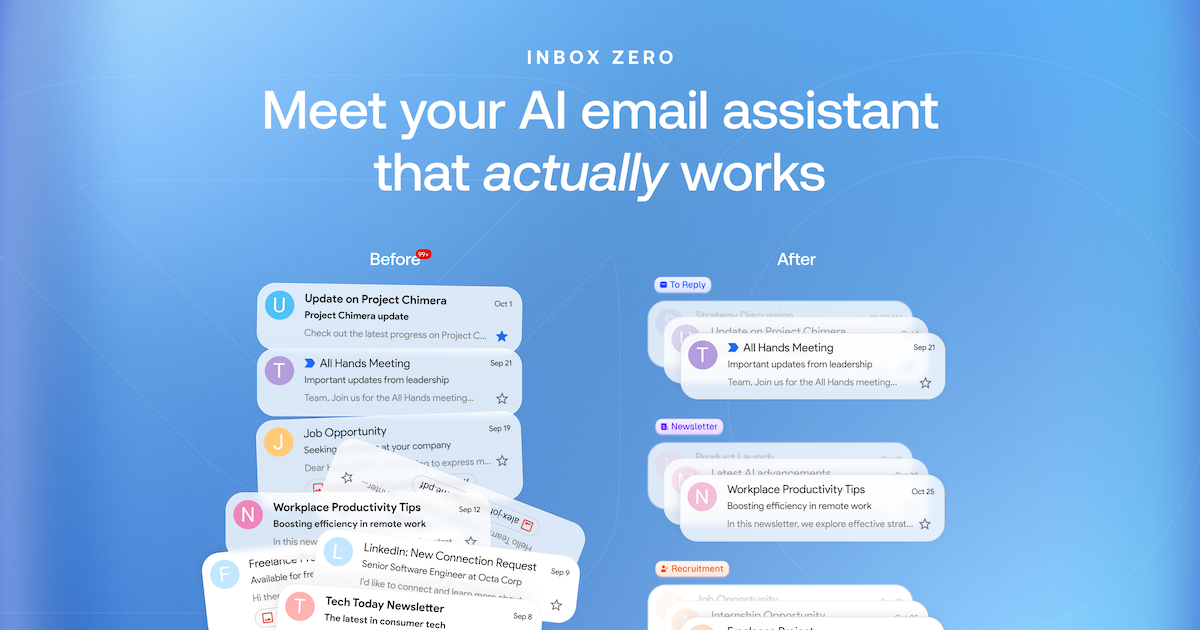概覽
什麼是 Inbox Zero?
Inbox Zero 是一個創新的開源應用程式,旨在幫助用戶有效管理電子郵件,實現「收件箱零」的狀態。這一概念指的是保持收件箱空白或儘可能接近空白的做法,讓用戶能夠專注於重要任務,而不會受到未讀郵件的干擾。該應用程式提供了簡化電子郵件管理的工具和功能,使得用戶更容易優先處理和及時回覆信息。
Inbox Zero 的功能
- 用戶友好的介面:該應用程式擁有乾淨且直觀的設計,簡化了導航並提升了用戶體驗。
- 電子郵件分類:根據優先級、發件人或主題自動將電子郵件分類到不同的文件夾,幫助用戶快速識別重要信息。
- 任務管理整合:與任務管理工具無縫整合,將電子郵件轉換為可執行的任務,確保沒有任何事情被忽略。
- 可自定義通知:設置個性化的通知偏好,以便在不被不斷提醒所困擾的情況下,及時獲取重要郵件的更新。
- 搜索功能:先進的搜索選項使得用戶能夠快速找到特定的電子郵件,節省時間和精力。
- 開源:作為一個開源項目,用戶可以參與其開發,自定義功能,並確保應用程式隨著需求的變化而發展。
如何使用 Inbox Zero
- 下載和安裝:訪問 getinboxzero.com 下載應用程式並按照安裝說明進行操作。
- 連接您的電子郵件:安裝完成後,將您的電子郵件帳戶連接到應用程式,以實現無縫整合。
- 設置分類:根據您的偏好自定義電子郵件分類,例如工作、個人或緊急。
- 管理通知:調整通知設置,以便在減少干擾的情況下接收重要郵件的提醒。
- 開始整理:開始篩選您的電子郵件,對其進行分類,並將重要信息轉換為任務。
- 維持 Inbox Zero:定期檢查您的收件箱,及時回覆電子郵件,並保持收件箱的整潔,以實現和維持收件箱零的狀態。
常見問題解答
問:Inbox Zero 是免費使用的嗎?
答:是的,Inbox Zero 是一個開源應用程式,這意味著它是免費下載和使用的。
問:我可以自定義 Inbox Zero 的功能嗎?
答:當然可以!作為開源項目,用戶可以根據自己的具體需求和偏好修改應用程式。
問:Inbox Zero 支持多個電子郵件帳戶嗎?
答:是的,您可以將多個電子郵件帳戶連接到 Inbox Zero,讓您在一個地方管理所有電子郵件。
問:Inbox Zero 如何幫助提高生產力?
答:通過組織電子郵件並將其轉換為任務,Inbox Zero 幫助用戶專注於最重要的事情,減少壓力並提高生產力。
問:我可以在哪裡找到 Inbox Zero 的支持?
答:您可以在官方 GitHub 倉庫 或應用程式的網站上找到支持和社區討論。
詳細
…
伺服器配置
{
"mcpServers": {
"mcp-server": {
"command": "docker",
"args": [
"run",
"-i",
"--rm",
"ghcr.io/metorial/mcp-container--elie222--inbox-zero--mcp-server",
"npm run start"
],
"env": {
"API_KEY": "api-key"
}
}
}
}