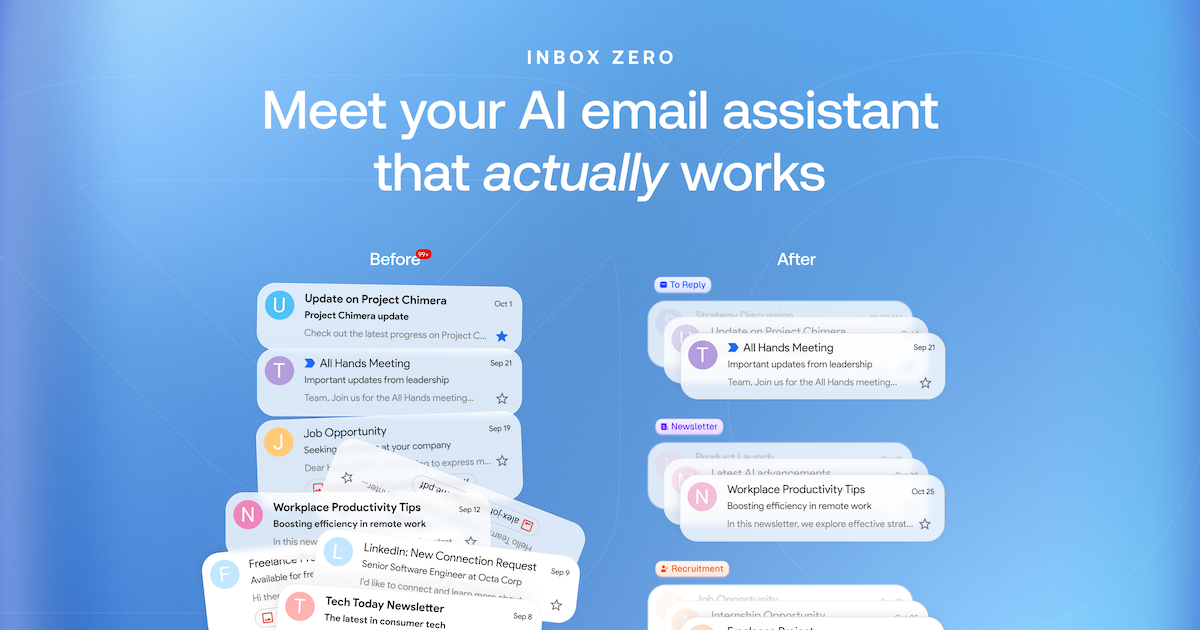Overview
What is Inbox Zero?
Inbox Zero is an innovative open-source application designed to help users manage their emails efficiently and achieve a state of "inbox zero." This concept refers to the practice of keeping the inbox empty or as close to empty as possible, allowing users to focus on important tasks without the distraction of unread emails. The app provides tools and features that streamline email management, making it easier for users to prioritize and respond to messages promptly.
Features of Inbox Zero
- User-Friendly Interface: The application boasts a clean and intuitive design that simplifies navigation and enhances user experience.
- Email Categorization: Automatically categorize emails into different folders based on priority, sender, or subject, helping users quickly identify important messages.
- Task Management Integration: Seamlessly integrate with task management tools to convert emails into actionable tasks, ensuring nothing falls through the cracks.
- Customizable Notifications: Set personalized notification preferences to stay updated on important emails without being overwhelmed by constant alerts.
- Search Functionality: Advanced search options allow users to find specific emails quickly, saving time and effort.
- Open Source: Being an open-source project, users can contribute to its development, customize features, and ensure the app evolves to meet their needs.
How to Use Inbox Zero
- Download and Install: Visit getinboxzero.com to download the application and follow the installation instructions.
- Connect Your Email: Once installed, connect your email account(s) to the app for seamless integration.
- Set Up Categories: Customize your email categories based on your preferences, such as work, personal, or urgent.
- Manage Notifications: Adjust notification settings to receive alerts for important emails while minimizing distractions.
- Start Organizing: Begin sorting through your emails, categorizing them, and converting important messages into tasks.
- Maintain Inbox Zero: Regularly check your inbox, respond to emails promptly, and keep your inbox organized to achieve and maintain inbox zero.
Frequently Asked Questions
Q: Is Inbox Zero free to use?
A: Yes, Inbox Zero is an open-source application, which means it is free to download and use.
Q: Can I customize the features of Inbox Zero?
A: Absolutely! Being open-source, users can modify the application to suit their specific needs and preferences.
Q: Does Inbox Zero support multiple email accounts?
A: Yes, you can connect multiple email accounts to Inbox Zero, allowing you to manage all your emails in one place.
Q: How does Inbox Zero help with productivity?
A: By organizing emails and converting them into tasks, Inbox Zero helps users focus on what matters most, reducing stress and increasing productivity.
Q: Where can I find support for Inbox Zero?
A: You can find support and community discussions on the official GitHub repository or the app's website.
Details
Server Config
{
"mcpServers": {
"mcp-server": {
"command": "docker",
"args": [
"run",
"-i",
"--rm",
"ghcr.io/metorial/mcp-container--elie222--inbox-zero--mcp-server",
"npm run start"
],
"env": {
"API_KEY": "api-key"
}
}
}
}