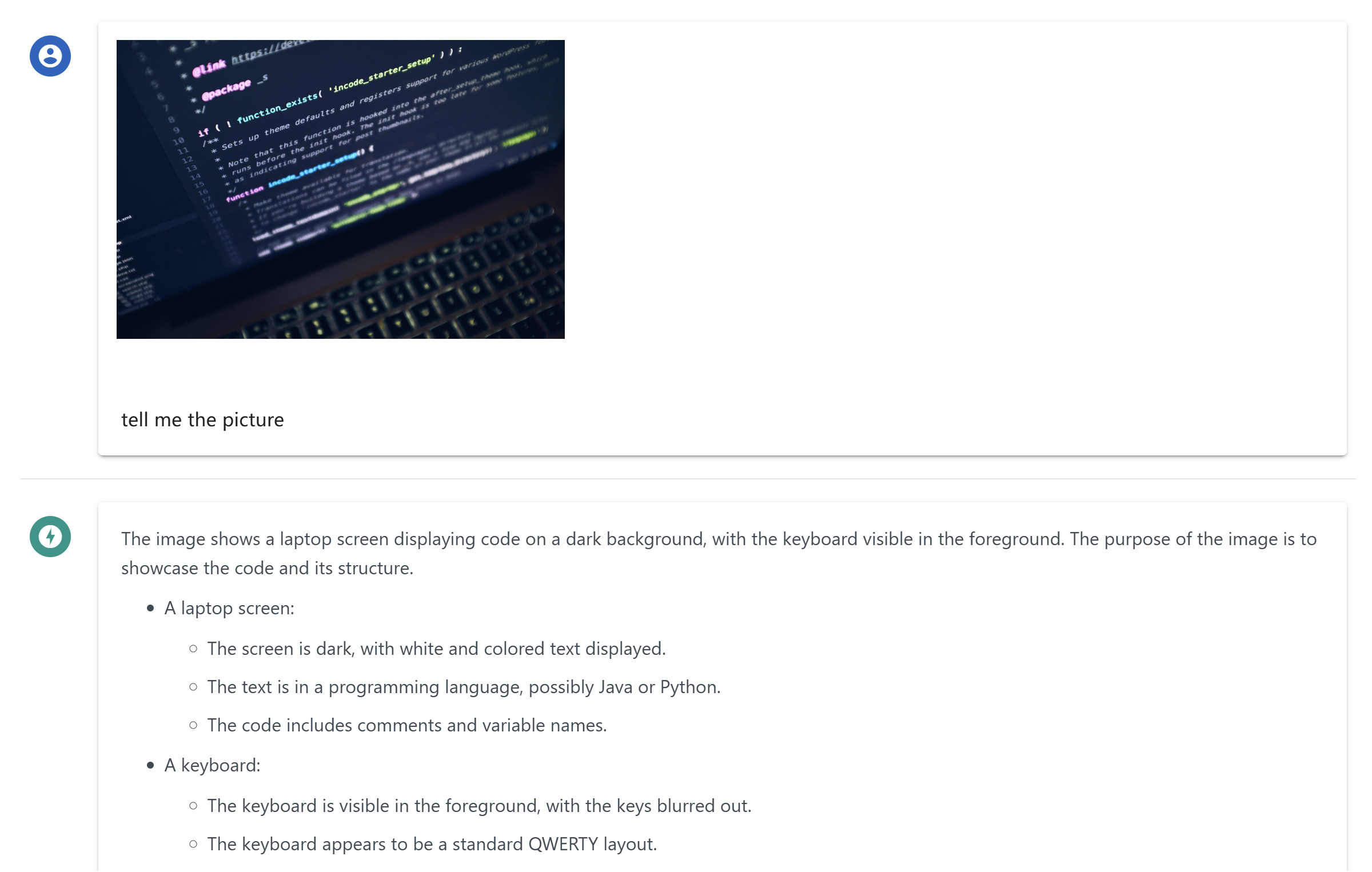Aplicativo de Desktop Mcp Chat
Um aplicativo de chat para desktop que utiliza o MCP (Protocolo de Contexto do Modelo) para interagir com outros LLMs.
Visão geral
O que é chat-mcp?
chat-mcp é um aplicativo de chat para desktop que utiliza o Protocolo de Contexto de Modelo (MCP) para facilitar a comunicação com vários Modelos de Linguagem de Grande Escala (LLMs). Este aplicativo inovador permite que os usuários interajam de forma contínua com múltiplos modelos de IA, aprimorando sua experiência de chat ao aproveitar as capacidades únicas de cada modelo.
Recursos do chat-mcp
- Suporte a Múltiplos Modelos: chat-mcp pode se conectar a vários LLMs, permitindo que os usuários escolham o melhor modelo para suas necessidades.
- Interface Amigável: O aplicativo é projetado com uma interface limpa e intuitiva, facilitando a navegação e a utilização de seus recursos pelos usuários.
- Comunicação em Tempo Real: Os usuários podem participar de conversas em tempo real, recebendo respostas instantâneas dos LLMs conectados.
- Configurações Personalizáveis: Os usuários podem ajustar as configurações para personalizar a experiência de chat de acordo com suas preferências.
- Código Aberto: Sendo um projeto de código aberto, o chat-mcp incentiva contribuições da comunidade e transparência no desenvolvimento.
Como Usar o chat-mcp
- Baixar e Instalar: Visite o repositório do chat-mcp para baixar a versão mais recente do aplicativo.
- Configurar Sua Conta: Siga as instruções na tela para criar uma conta ou fazer login.
- Conectar-se aos LLMs: Escolha entre os LLMs disponíveis para se conectar. Você pode alternar entre os modelos conforme necessário.
- Comece a Conversar: Inicie sua conversa digitando na janela de chat. O LLM responderá com base no contexto fornecido.
- Explore os Recursos: Aproveite as configurações personalizáveis para aprimorar sua experiência de chat.
Perguntas Frequentes
O que é o Protocolo de Contexto de Modelo (MCP)?
O Protocolo de Contexto de Modelo (MCP) é uma estrutura que permite que diferentes modelos de IA se comuniquem e compartilhem contexto, possibilitando conversas mais coerentes e contextualmente relevantes.
O chat-mcp é gratuito para usar?
Sim, o chat-mcp é um aplicativo de código aberto, o que significa que é gratuito para baixar e usar. Você também pode contribuir para seu desenvolvimento, se desejar.
Posso contribuir para o projeto chat-mcp?
Absolutamente! Contribuições são bem-vindas. Você pode enviar problemas, solicitações de recursos ou até mesmo pull requests no repositório do GitHub.
Quais plataformas o chat-mcp suporta?
O chat-mcp é projetado para ser multiplataforma, suportando os principais sistemas operacionais, como Windows, macOS e Linux.
Como posso relatar um bug ou problema?
Se você encontrar algum bug ou problema, por favor, relate-os na página de problemas do repositório. Seu feedback é valioso para melhorar o aplicativo.
Ao utilizar o chat-mcp, os usuários podem aprimorar sua interação com modelos de IA, tornando as conversas mais envolventes e informativas.
Detalhe
Configuração do Servidor
{
"mcpServers": {
"chat-mcp": {
"command": "docker",
"args": [
"run",
"-i",
"--rm",
"ghcr.io/metorial/mcp-container--ai-ql--chat-mcp--chat-mcp",
"npm run start"
],
"env": {}
}
}
}