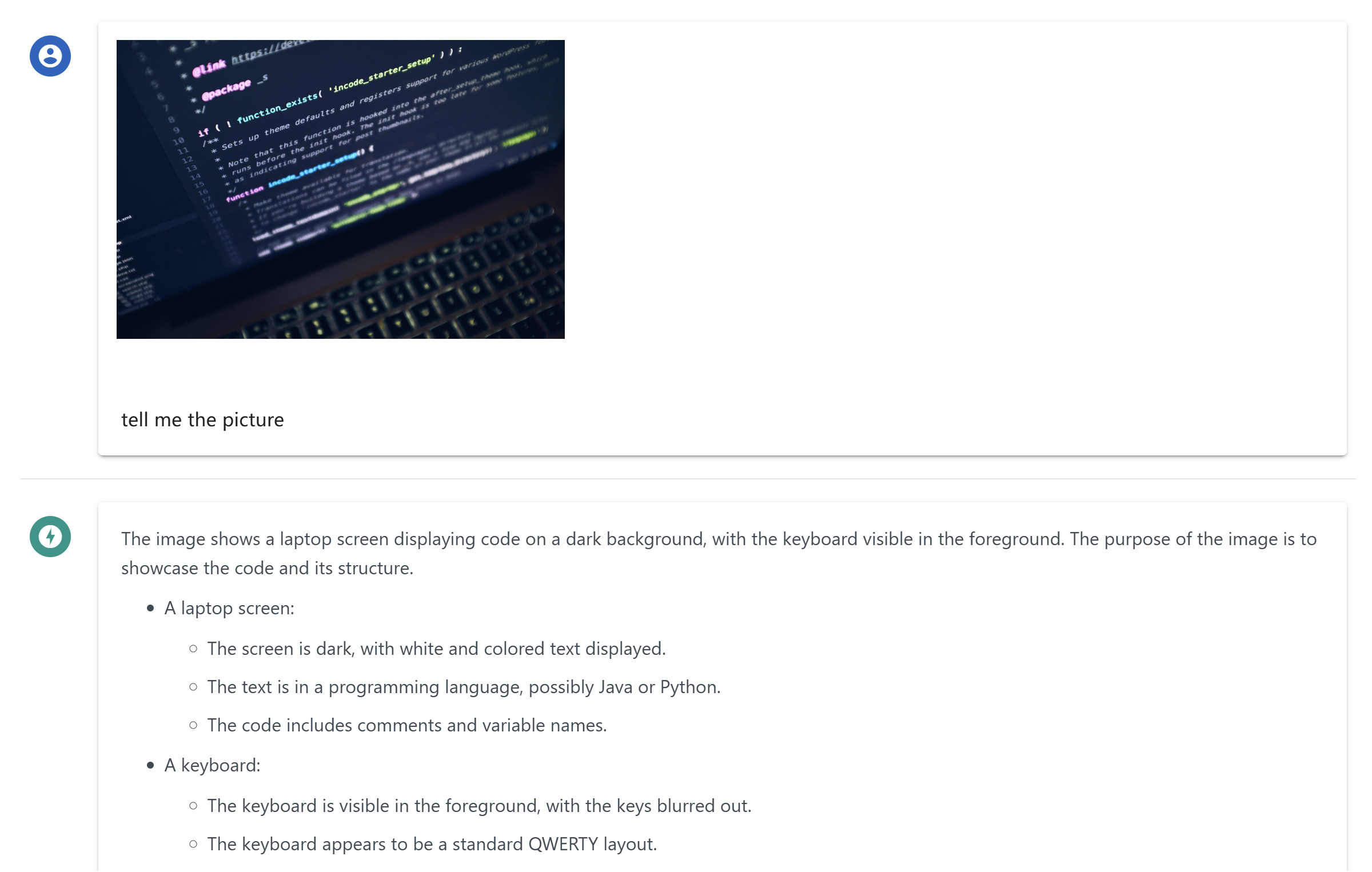Mcp Chat Application de Bureau
Une application de chat de bureau qui utilise le MCP (Protocole de Contexte de Modèle) pour interagir avec d'autres LLMs.
Aperçu
Qu'est-ce que chat-mcp ?
chat-mcp est une application de chat de bureau qui utilise le Modèle de Protocole de Contexte (MCP) pour faciliter la communication avec divers Modèles de Langage de Grande Taille (LLMs). Cette application innovante permet aux utilisateurs d'interagir de manière fluide avec plusieurs modèles d'IA, améliorant ainsi leur expérience de chat en tirant parti des capacités uniques de chaque modèle.
Fonctionnalités de chat-mcp
- Support Multi-Modeles : chat-mcp peut se connecter à divers LLMs, permettant aux utilisateurs de choisir le meilleur modèle selon leurs besoins.
- Interface Conviviale : L'application est conçue avec une interface claire et intuitive, facilitant la navigation et l'utilisation de ses fonctionnalités.
- Communication en Temps Réel : Les utilisateurs peuvent engager des conversations en temps réel, recevant des réponses instantanées des LLMs connectés.
- Paramètres Personnalisables : Les utilisateurs peuvent ajuster les paramètres pour adapter l'expérience de chat selon leurs préférences.
- Open Source : Étant un projet open-source, chat-mcp encourage les contributions de la communauté et la transparence dans le développement.
Comment utiliser chat-mcp
- Télécharger et Installer : Visitez le dépôt chat-mcp pour télécharger la dernière version de l'application.
- Configurer Votre Compte : Suivez les instructions à l'écran pour créer un compte ou vous connecter.
- Se Connecter aux LLMs : Choisissez parmi les LLMs disponibles pour vous connecter. Vous pouvez changer de modèle selon vos besoins.
- Commencer à Discuter : Commencez votre conversation en tapant dans la fenêtre de chat. Le LLM répondra en fonction du contexte fourni.
- Explorer les Fonctionnalités : Profitez des paramètres personnalisables pour améliorer votre expérience de chat.
Questions Fréquemment Posées
Qu'est-ce que le Modèle de Protocole de Contexte (MCP) ?
Le Modèle de Protocole de Contexte (MCP) est un cadre qui permet à différents modèles d'IA de communiquer et de partager le contexte, permettant des conversations plus cohérentes et contextuellement pertinentes.
chat-mcp est-il gratuit à utiliser ?
Oui, chat-mcp est une application open-source, ce qui signifie qu'elle est gratuite à télécharger et à utiliser. Vous pouvez également contribuer à son développement si vous le souhaitez.
Puis-je contribuer au projet chat-mcp ?
Absolument ! Les contributions sont les bienvenues. Vous pouvez soumettre des problèmes, des demandes de fonctionnalités ou même des demandes de tirage sur le dépôt GitHub.
Quelles plateformes chat-mcp prend-il en charge ?
chat-mcp est conçu pour être multiplateforme, prenant en charge les principaux systèmes d'exploitation tels que Windows, macOS et Linux.
Comment puis-je signaler un bug ou un problème ?
Si vous rencontrez des bugs ou des problèmes, veuillez les signaler sur la page des problèmes du dépôt. Vos retours sont précieux pour améliorer l'application.
En utilisant chat-mcp, les utilisateurs peuvent améliorer leur interaction avec les modèles d'IA, rendant les conversations plus engageantes et informatives.
Détail
Configuration du serveur
{
"mcpServers": {
"chat-mcp": {
"command": "docker",
"args": [
"run",
"-i",
"--rm",
"ghcr.io/metorial/mcp-container--ai-ql--chat-mcp--chat-mcp",
"npm run start"
],
"env": {}
}
}
}