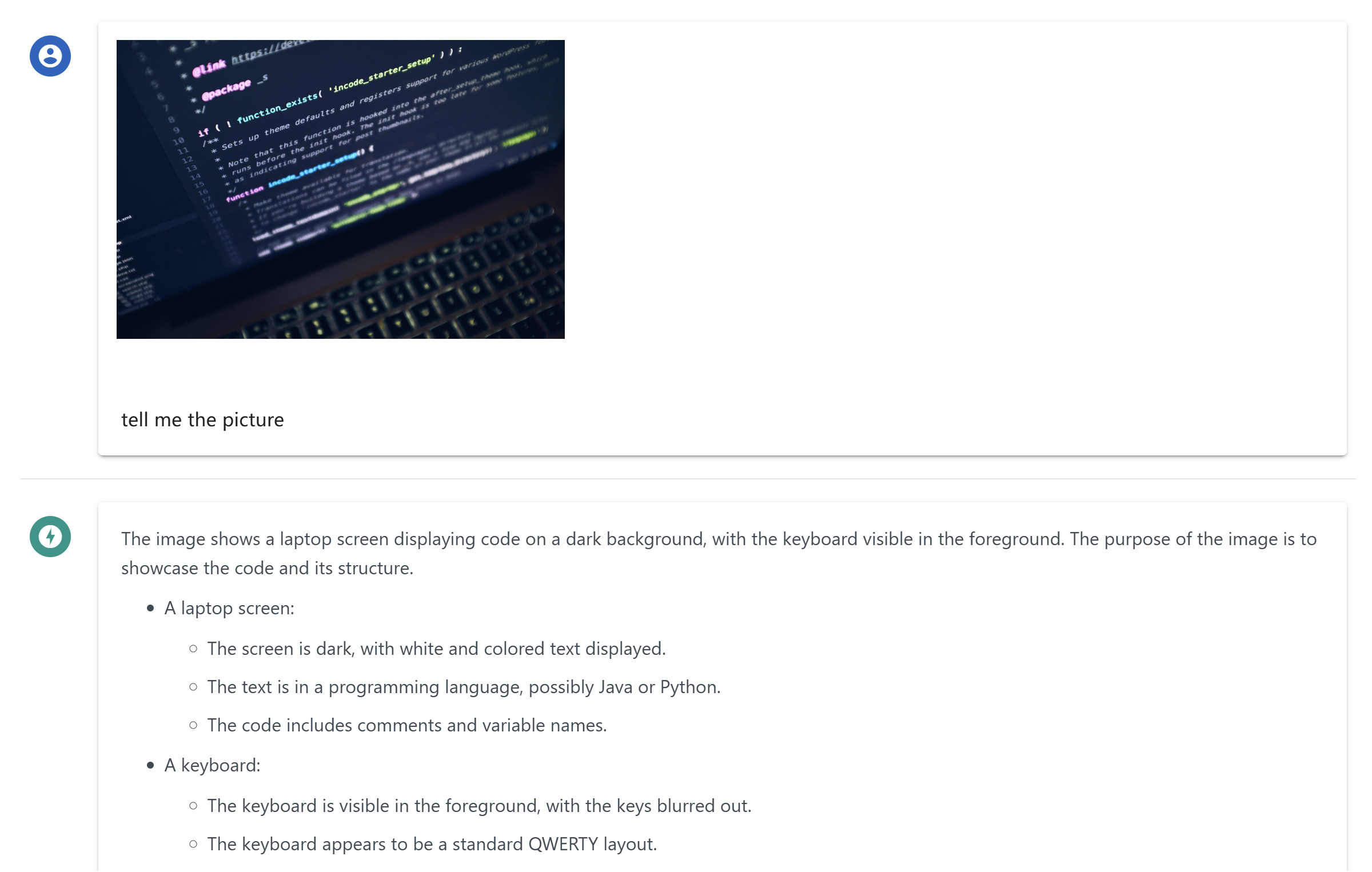App Desktop Mcp Chat
Un'app di chat desktop che sfrutta MCP (Protocollo di Contesto del Modello) per interfacciarsi con altri LLM.
Panoramica
Cos'è chat-mcp?
chat-mcp è un'applicazione di chat desktop che utilizza il Model Context Protocol (MCP) per facilitare la comunicazione con vari Modelli di Linguaggio di Grandi Dimensioni (LLM). Questa applicazione innovativa consente agli utenti di interagire senza problemi con più modelli di intelligenza artificiale, migliorando la loro esperienza di chat sfruttando le capacità uniche di ciascun modello.
Caratteristiche di chat-mcp
- Supporto Multi-Modello: chat-mcp può connettersi a vari LLM, consentendo agli utenti di scegliere il modello migliore per le loro esigenze.
- Interfaccia Intuitiva: L'applicazione è progettata con un'interfaccia pulita e intuitiva, rendendo facile per gli utenti navigare e utilizzare le sue funzionalità.
- Comunicazione in Tempo Reale: Gli utenti possono partecipare a conversazioni in tempo reale, ricevendo risposte istantanee dai LLM connessi.
- Impostazioni Personalizzabili: Gli utenti possono regolare le impostazioni per adattare l'esperienza di chat secondo le loro preferenze.
- Open Source: Essendo un progetto open-source, chat-mcp incoraggia i contributi della comunità e la trasparenza nello sviluppo.
Come Utilizzare chat-mcp
- Scarica e Installa: Visita il repository di chat-mcp per scaricare l'ultima versione dell'applicazione.
- Configura il Tuo Account: Segui le istruzioni sullo schermo per creare un account o accedere.
- Connettiti agli LLM: Scegli tra gli LLM disponibili per connetterti. Puoi passare tra i modelli secondo necessità.
- Inizia a Chattare: Inizia la tua conversazione digitando nella finestra di chat. L'LLM risponderà in base al contesto fornito.
- Esplora le Funzionalità: Sfrutta le impostazioni personalizzabili per migliorare la tua esperienza di chat.
Domande Frequenti
Cos'è il Model Context Protocol (MCP)?
Il Model Context Protocol (MCP) è un framework che consente a diversi modelli di intelligenza artificiale di comunicare e condividere contesto, abilitando conversazioni più coerenti e contestualmente rilevanti.
chat-mcp è gratuito da usare?
Sì, chat-mcp è un'applicazione open-source, il che significa che è gratuita da scaricare e utilizzare. Puoi anche contribuire al suo sviluppo se lo desideri.
Posso contribuire al progetto chat-mcp?
Assolutamente! I contributi sono benvenuti. Puoi inviare segnalazioni di problemi, richieste di funzionalità o anche pull request sul repository di GitHub.
Quali piattaforme supporta chat-mcp?
chat-mcp è progettato per essere multipiattaforma, supportando i principali sistemi operativi come Windows, macOS e Linux.
Come posso segnalare un bug o un problema?
Se incontri bug o problemi, ti preghiamo di segnalarli nella pagina dei problemi del repository. Il tuo feedback è prezioso per migliorare l'applicazione.
Utilizzando chat-mcp, gli utenti possono migliorare la loro interazione con i modelli di intelligenza artificiale, rendendo le conversazioni più coinvolgenti e informative.
Dettaglio
Configurazione Server
{
"mcpServers": {
"chat-mcp": {
"command": "docker",
"args": [
"run",
"-i",
"--rm",
"ghcr.io/metorial/mcp-container--ai-ql--chat-mcp--chat-mcp",
"npm run start"
],
"env": {}
}
}
}