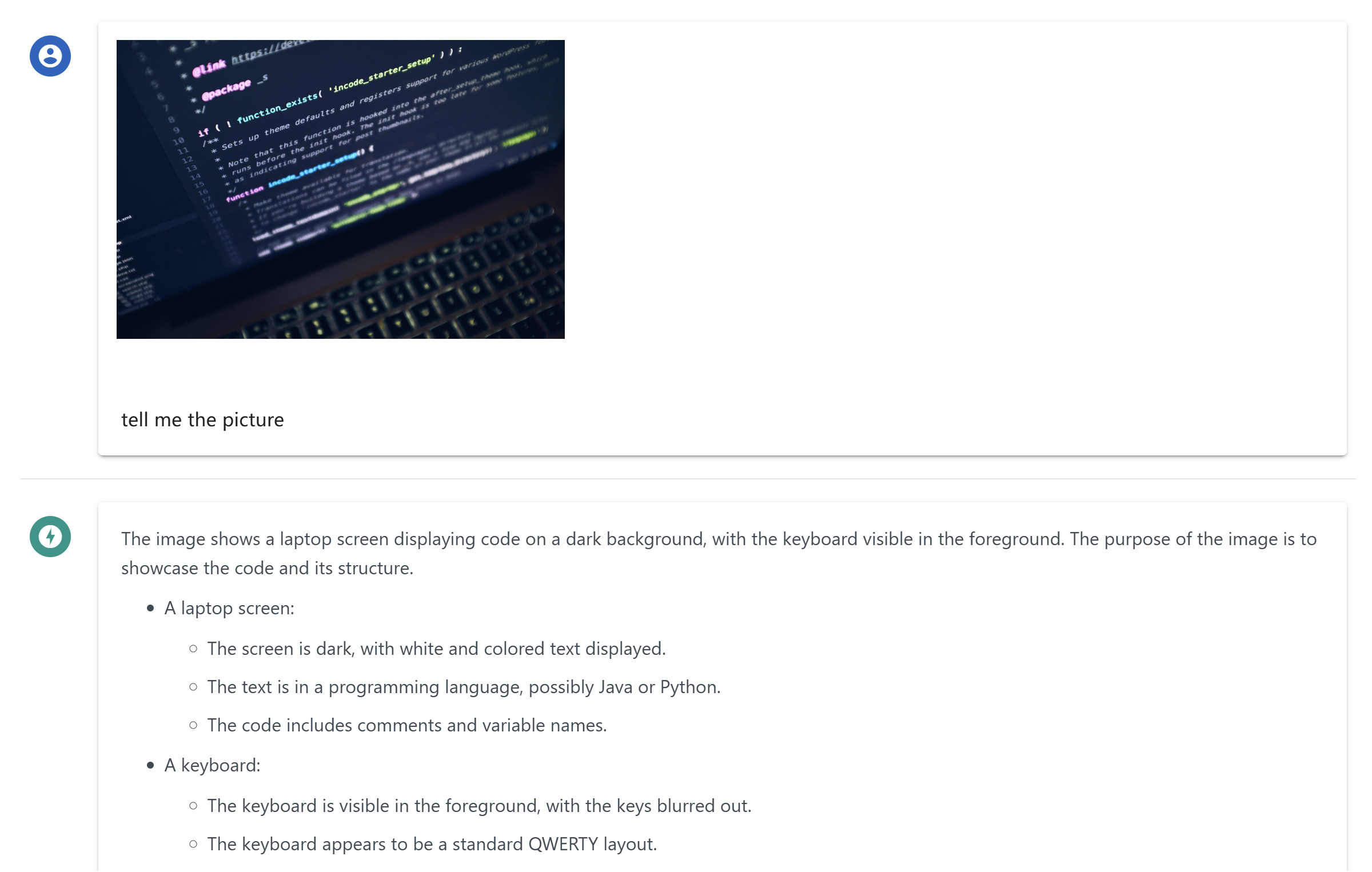Mcp Chat Desktop App
A Desktop Chat App that uses MCP (Model Context Protocol) to connect with other LLMs (Large Language Models).
Overview
What is chat-mcp?
chat-mcp is a desktop chat application that uses the Model Context Protocol (MCP) to enable communication with various Large Language Models (LLMs). This innovative application allows users to interact smoothly with multiple AI models, improving their chat experience by taking advantage of the unique features of each model.
Features of chat-mcp
- Multi-Model Support: chat-mcp can connect to different LLMs, allowing users to select the best model for their needs.
- User-Friendly Interface: The application is designed with a clean and intuitive interface, making it easy for users to navigate and use its features.
- Real-Time Communication: Users can have real-time conversations, receiving instant responses from the connected LLMs.
- Customizable Settings: Users can modify settings to personalize the chat experience according to their preferences.
- Open Source: As an open-source project, chat-mcp encourages community contributions and transparency in development.
How to Use chat-mcp
- Download and Install: Visit the chat-mcp repository to download the latest version of the application.
- Set Up Your Account: Follow the on-screen instructions to create an account or log in.
- Connect to LLMs: Choose from the available LLMs to connect with. You can switch between models as needed.
- Start Chatting: Begin your conversation by typing in the chat window. The LLM will respond based on the context provided.
- Explore Features: Take advantage of the customizable settings to enhance your chat experience.
Frequently Asked Questions
What is the Model Context Protocol (MCP)?
The Model Context Protocol (MCP) is a framework that allows different AI models to communicate and share context, enabling more coherent and contextually relevant conversations.
Is chat-mcp free to use?
Yes, chat-mcp is an open-source application, which means it is free to download and use. You can also contribute to its development if you wish.
Can I contribute to the chat-mcp project?
Absolutely! Contributions are welcome. You can submit issues, feature requests, or even pull requests on the GitHub repository.
What platforms does chat-mcp support?
chat-mcp is designed to be cross-platform, supporting major operating systems such as Windows, macOS, and Linux.
How can I report a bug or issue?
If you encounter any bugs or issues, please report them on the issues page of the repository. Your feedback is valuable for improving the application.
By using chat-mcp, users can enhance their interaction with AI models, making conversations more engaging and informative.
Details
Server Config
{
"mcpServers": {
"chat-mcp": {
"command": "docker",
"args": [
"run",
"-i",
"--rm",
"ghcr.io/metorial/mcp-container--ai-ql--chat-mcp--chat-mcp",
"npm run start"
],
"env": {}
}
}
}