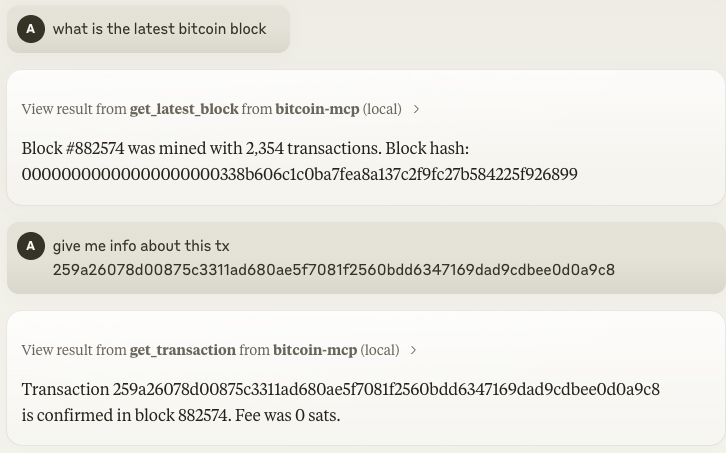₿itcoin 和闪电网络 Mcp 服务器
比特币与闪电网络MCP服务器。
概览
什么是比特币MCP?
比特币MCP(多链协议)是一个旨在促进与比特币和闪电网络交互的服务器。它作为开发者和用户与比特币区块链技术互动的桥梁,使得在不同平台之间进行无缝交易和通信成为可能。该项目旨在增强比特币的可用性和可访问性,使开发者更容易将比特币功能集成到他们的应用程序中。
比特币MCP的特点
- 多链支持:比特币MCP支持多个区块链网络,允许用户与比特币以外的各种加密货币进行交互。
- 闪电网络集成:该服务器配备了闪电网络功能,使得交易更快、更便宜。
- 用户友好的界面:比特币MCP专为开发者设计,提供直观的界面,简化在比特币网络上构建应用程序的过程。
- 开源:作为一个公共代码库,比特币MCP欢迎贡献,允许开发者协作并增强该项目。
- 文档和资源:提供全面的文档,帮助开发者有效地利用该服务器。
如何使用比特币MCP
- 安装:从GitHub克隆代码库,并按照文档中提供的安装说明进行操作。
- 配置:通过配置连接比特币和闪电网络所需的参数来设置您的环境。
- API访问:利用提供的API端点与比特币MCP服务器进行交互。这包括发送交易、查询余额等。
- 开发:开始使用比特币MCP提供的功能构建您的应用程序。利用多链支持和闪电网络功能增强您应用的能力。
- 社区支持:通过论坛和GitHub讨论与社区互动,以获得支持和合作。
常见问题解答
Q1:我可以使用哪些编程语言与比特币MCP进行交互?
A1:比特币MCP被设计为与语言无关。您可以使用任何能够发出HTTP请求的编程语言与服务器进行交互。
Q2:比特币MCP适合生产环境使用吗?
A2:是的,比特币MCP被设计用于生产环境,但建议在将应用程序上线之前,在预发布环境中进行彻底测试。
Q3:我如何能为比特币MCP做贡献?
A3:欢迎贡献!您可以分叉代码库,进行更改,并提交拉取请求。请确保遵循文档中列出的贡献指南。
Q4:我在哪里可以找到文档?
A4:比特币MCP的文档可在代码库中找到,也可以通过项目网站访问:abdelstark.github.io/bitcoin-mcp。
Q5:比特币MCP的许可证是什么?
A5:比特币MCP采用MIT许可证,允许自由使用、修改和分发该软件。
详情
Server配置
{
"mcpServers": {
"bitcoin-mcp": {
"command": "docker",
"args": [
"run",
"-i",
"--rm",
"ghcr.io/metorial/mcp-container--abdelstark--bitcoin-mcp--bitcoin-mcp",
"npm run start"
],
"env": {}
}
}
}