Amap Maps
Amap Maps è un server che supporta qualsiasi client del protocollo MCP, consentendo agli utenti di utilizzare facilmente il server MCP di Amap Maps per vari servizi basati sulla posizione.
Panoramica
Cos'è Amap Maps?
Amap Maps è un server che supporta qualsiasi client del protocollo MCP, consentendo agli utenti di utilizzare facilmente il server Amap Maps per vari servizi basati sulla posizione.
Come utilizzare Amap Maps?
Per utilizzare Amap Maps, configurarlo in un client compatibile come Cursor copiando la tua chiave API e impostando il comando del server come specificato nella documentazione.
Caratteristiche principali di Amap Maps
- Supporta più servizi di localizzazione tra cui geocoding, meteo e misurazione delle distanze.
- Fornisce API per vari modi di trasporto tra cui camminare, guidare e trasporto pubblico.
- Consente ricerche dettagliate di punti di interesse (POI) basate su parole chiave o posizione.
Casi d'uso di Amap Maps
- Conversione delle coordinate geografiche in indirizzi amministrativi.
- Pianificazione di percorsi per ciclismo, camminata o guida.
- Ricerca di punti di interesse nelle vicinanze basata su criteri definiti dall'utente.
FAQ su Amap Maps
-
Quali tipi di servizi di localizzazione offre Amap Maps?
Amap Maps offre geocoding, informazioni meteorologiche, misurazione delle distanze e pianificazione dei percorsi per vari modi di trasporto.
-
C'è un limite al numero di richieste che posso fare?
I limiti di utilizzo dipendono dalla chiave API e dal servizio specifico utilizzato. Si prega di fare riferimento alla documentazione di Amap per i dettagli.
-
Come posso ottenere una chiave API?
Puoi ottenere una chiave API creando un progetto sulla piattaforma per sviluppatori Amap.
Dettaglio
Clients supporting the MCP protocol (e.g., Cursor, Claude, Cline) can easily use the Amap Maps MCP server. Currently, it supports MCP (SSE) and Node.js I/O connection methods.
1. Accessing MCP Service via SSE on the Cursor Platform
1.1 Install Cursor
It is recommended to use the latest version of the Cursor client. Install Cursor.
Note: Please log in to your Cursor personal account to use large model features.
1.2 Configure SSE Connection in Cursor Settings
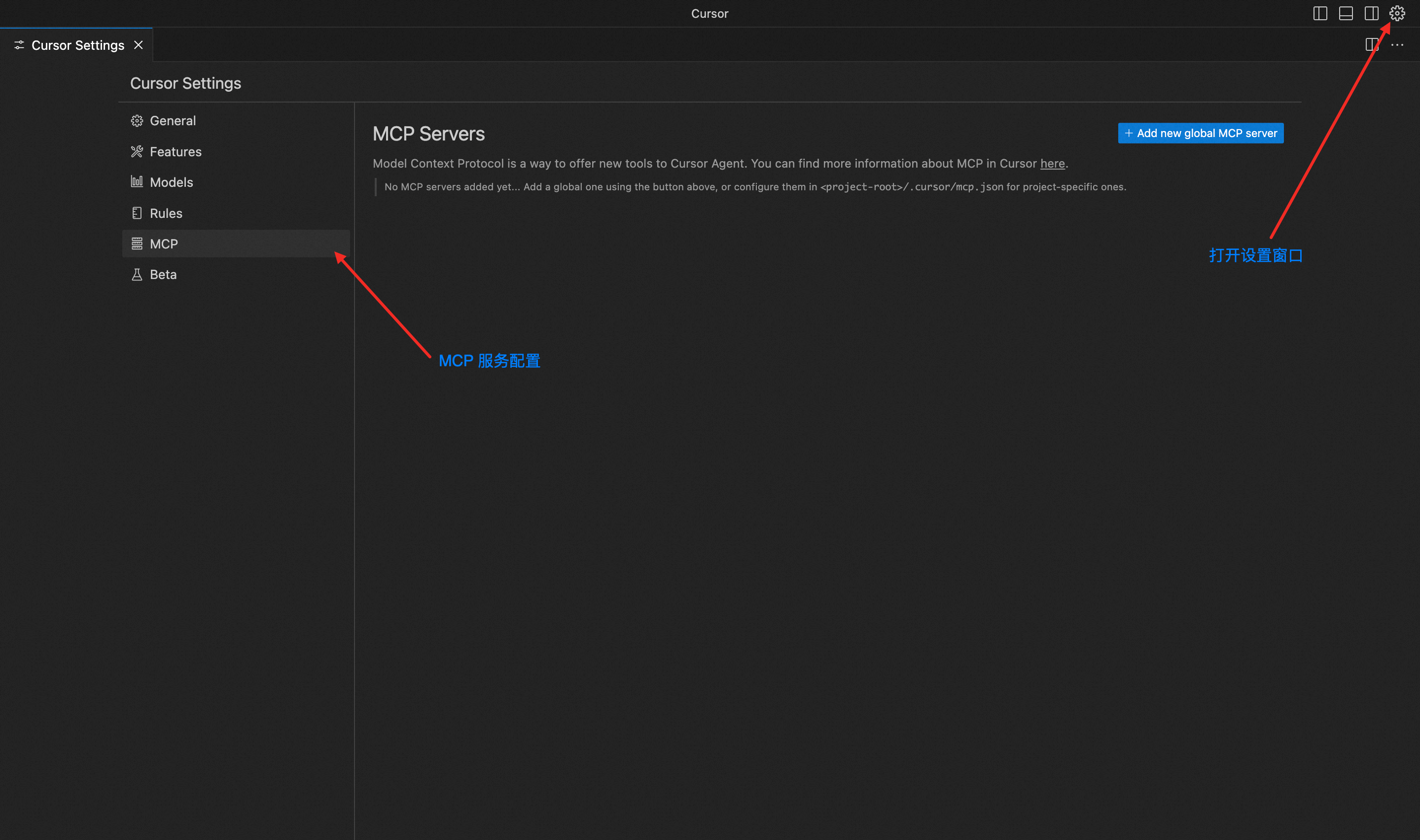
1.3 Add a New MCP Server Configuration
{
"mcpServers": {
"amap-amap-sse": {
"url": "https://mcp.amap.com/sse?key=<your_key>"
}
}
}
1.4 Check MCP Service Tool Status in Cursor Settings

Tip: If a "Client closed" error occurs, click the Enabled button to resolve it, as shown below:

1.5 Select a Large Model for Better Experience
It is recommended to choose claude-3.7-sonnet.
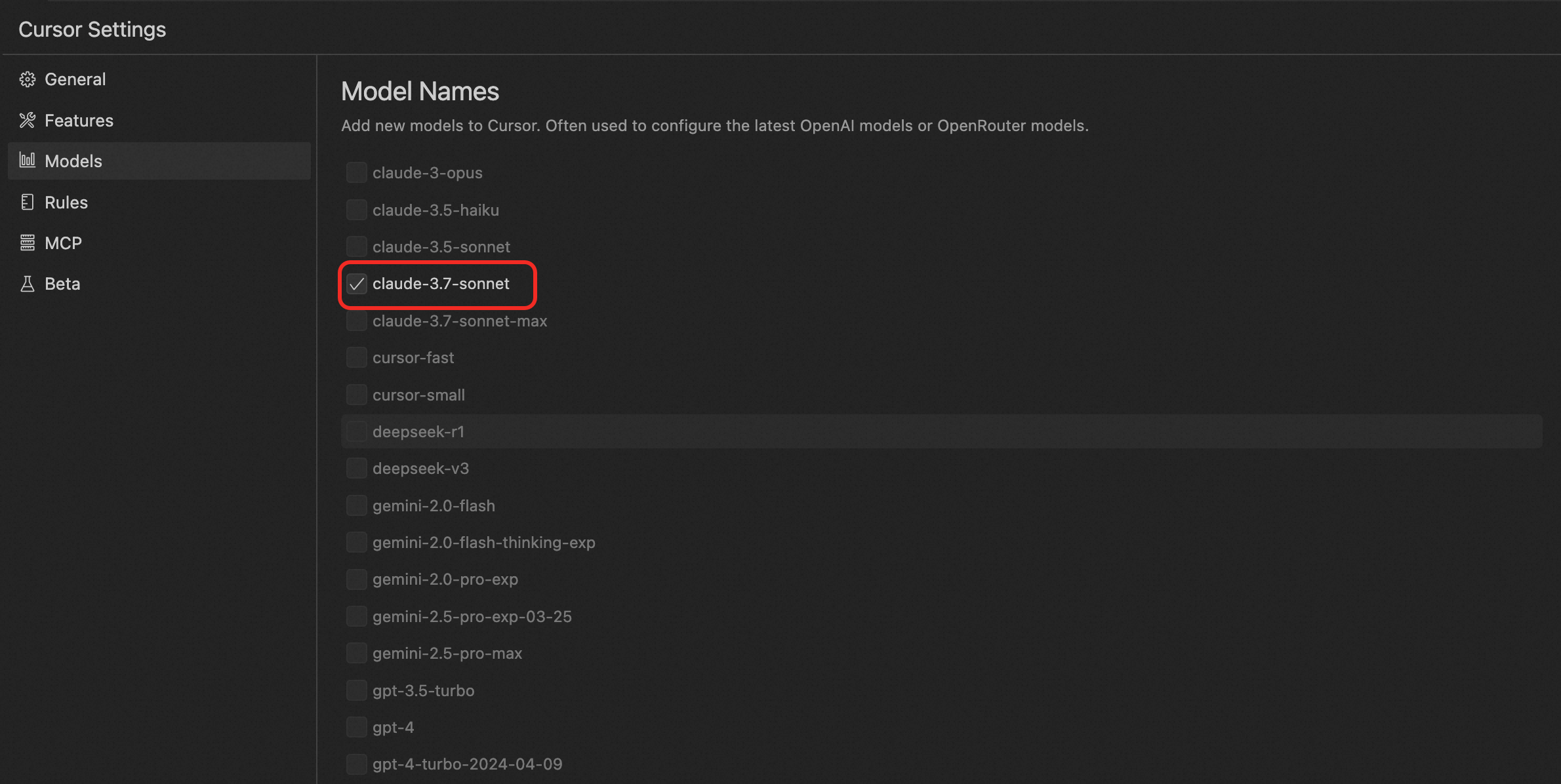
1.6 Model Interaction Mode: Select Agent Mode
Press CTRL/CMD + L to open the dialog box on the right side of the editor.
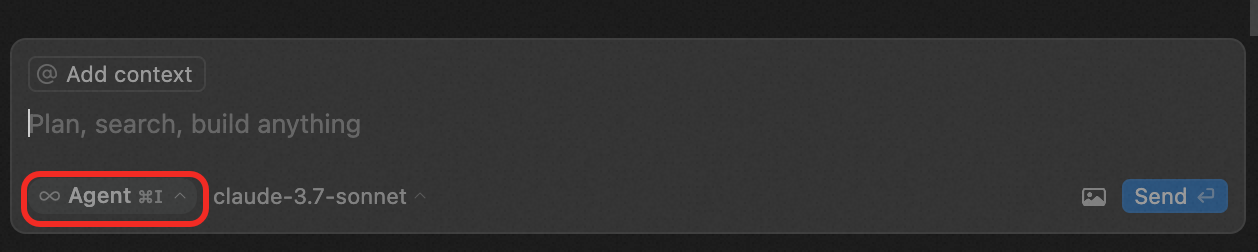
1.7 Start Using
Learn how to use Amap MCP for planning scheme design and map visualization scenarios. Refer to Application Cases.
2. Accessing MCP Service via SSE with Spring AI
2.1 Configuration
spring.ai.mcp.client.connection-timeout=60s
spring.ai.mcp.client.type=ASYNC
# Note: Do not include the Amap SSE connection in the configuration file
2.2 Add Configuration Class
@Configuration
public class McpConfig {
@Bean
public List<NamedClientMcpTransport> mcpClientTransport() {
McpClientTransport transport = HttpClientSseClientTransport
.builder("https://mcp.amap.com")
.sseEndpoint("/sse?key=<your_key>")
.objectMapper(new ObjectMapper())
.build();
return Collections.singletonList(new NamedClientMcpTransport("amap", transport));
}
}
2.3 Usage
@Autowired
List<McpAsyncClient> mcpAsyncClients;
@RequestMapping("/test")
public Mono<McpSchema.CallToolResult> test() {
var mcpClient = mcpAsyncClients.get(0);
return mcpClient.listTools()
.flatMap(tools -> {
logger.info("tools: {}", tools);
return mcpClient.callTool(
new McpSchema.CallToolRequest(
"maps_weather",
Map.of("city", "Beijing")
)
);
});
}
2.4 Start Using
Learn how to use Amap MCP for planning scheme design and map visualization scenarios. Refer to Application Cases.
3. Accessing MCP Service via Node.js I/O on the Cursor Platform
3.1 Install Node.js
Download the Node.js application suitable for your operating system.
Tip:
- Ensure Node.js is installed and check that the local Node.js version is v22.14.0 or higher. It is recommended to use v22.14.0 or above for optimal compatibility and performance.
- Verify that the npm registry is set to the default source (https://registry.npmjs.org/).
Check command:
npm config get registry
3.2 Install Cursor
It is recommended to use the latest version of the Cursor client. Install Cursor.
Note: Please log in to your Cursor personal account to use large model features.
3.3 Configure MCP Server in Cursor Settings
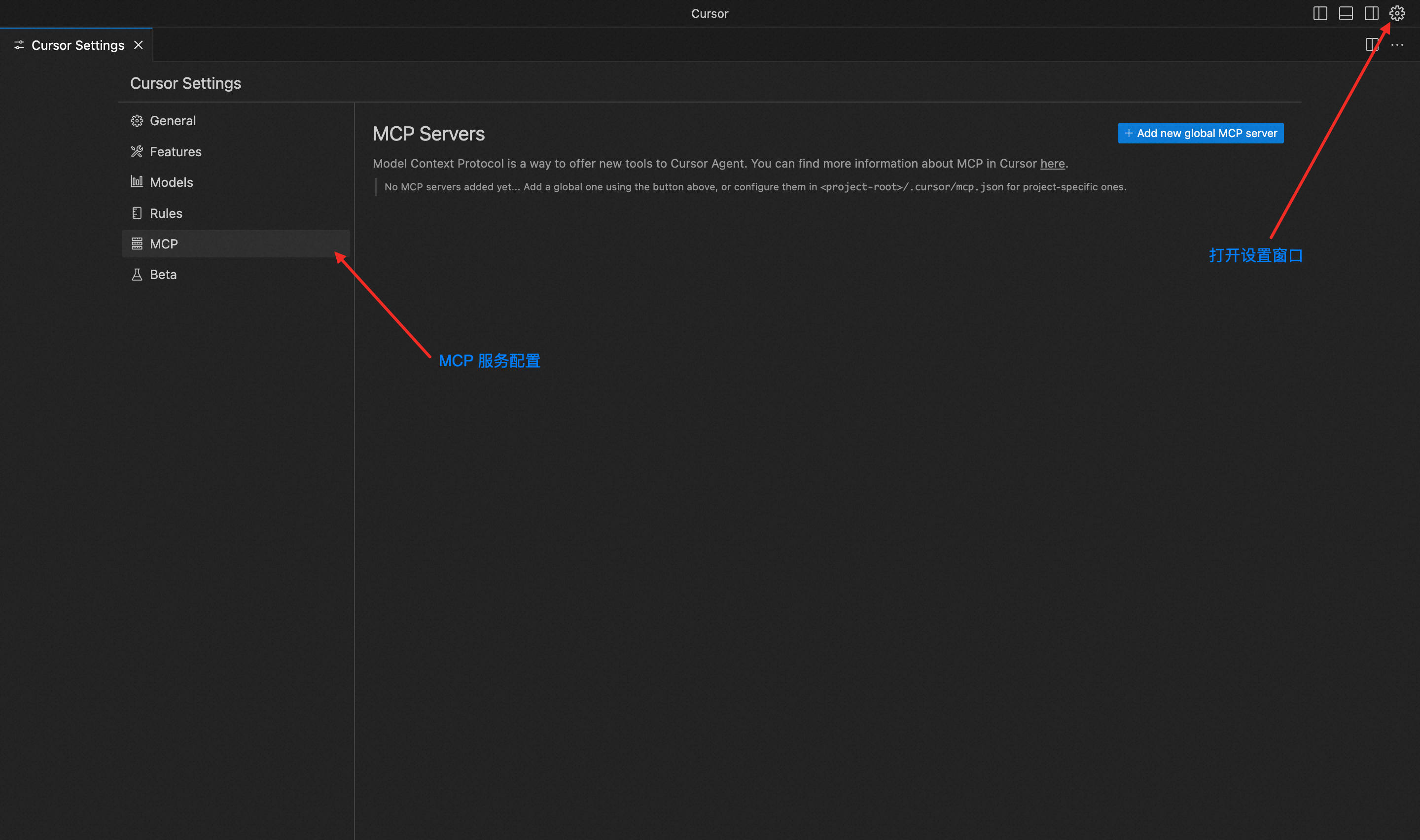
3.4 Add a New MCP Server Configuration
{
"mcpServers": {
"amap-maps": {
"command": "npx",
"args": ["-y", "@amap/amap-maps-mcp-server"],
"env": {
"AMAP_MAPS_API_KEY": "<your_key>"
}
}
}
}
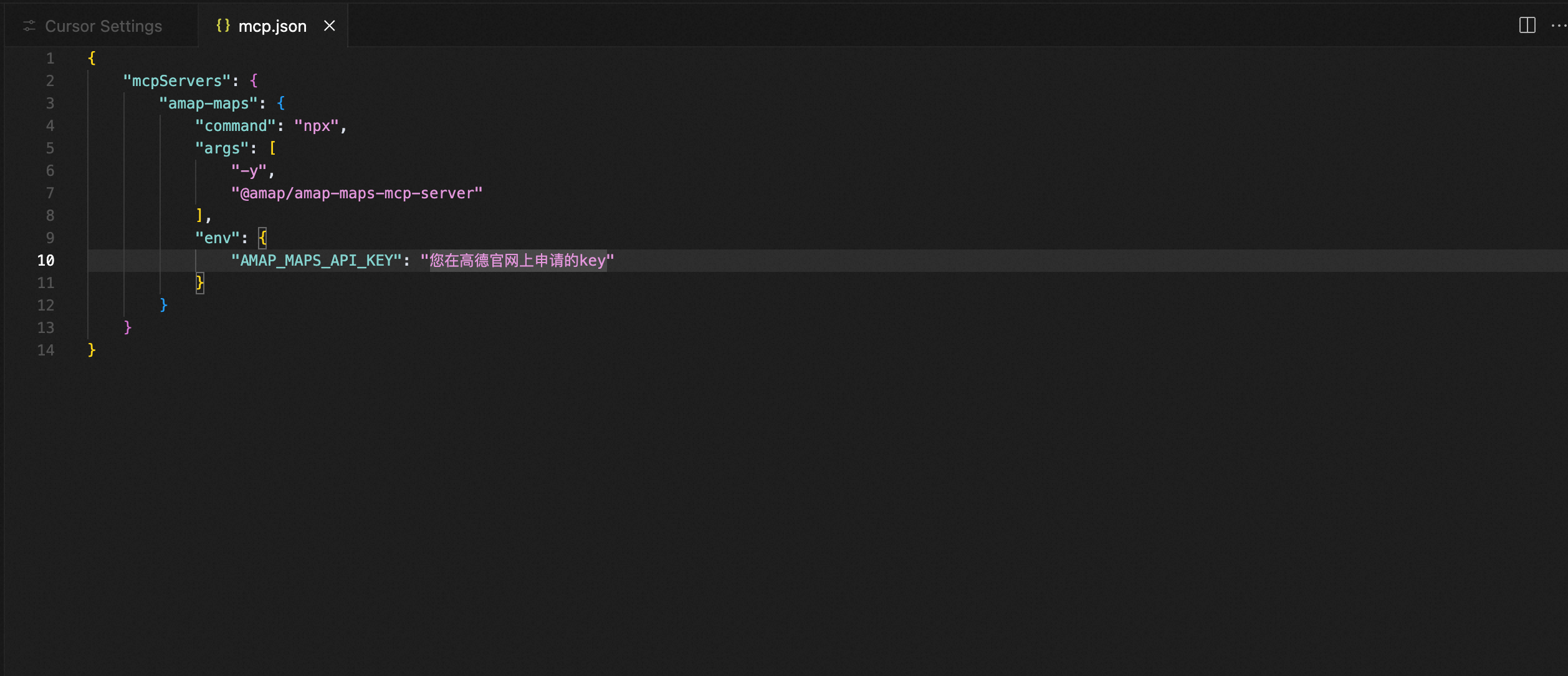
3.5 Check MCP Service Tool Status in Cursor Settings
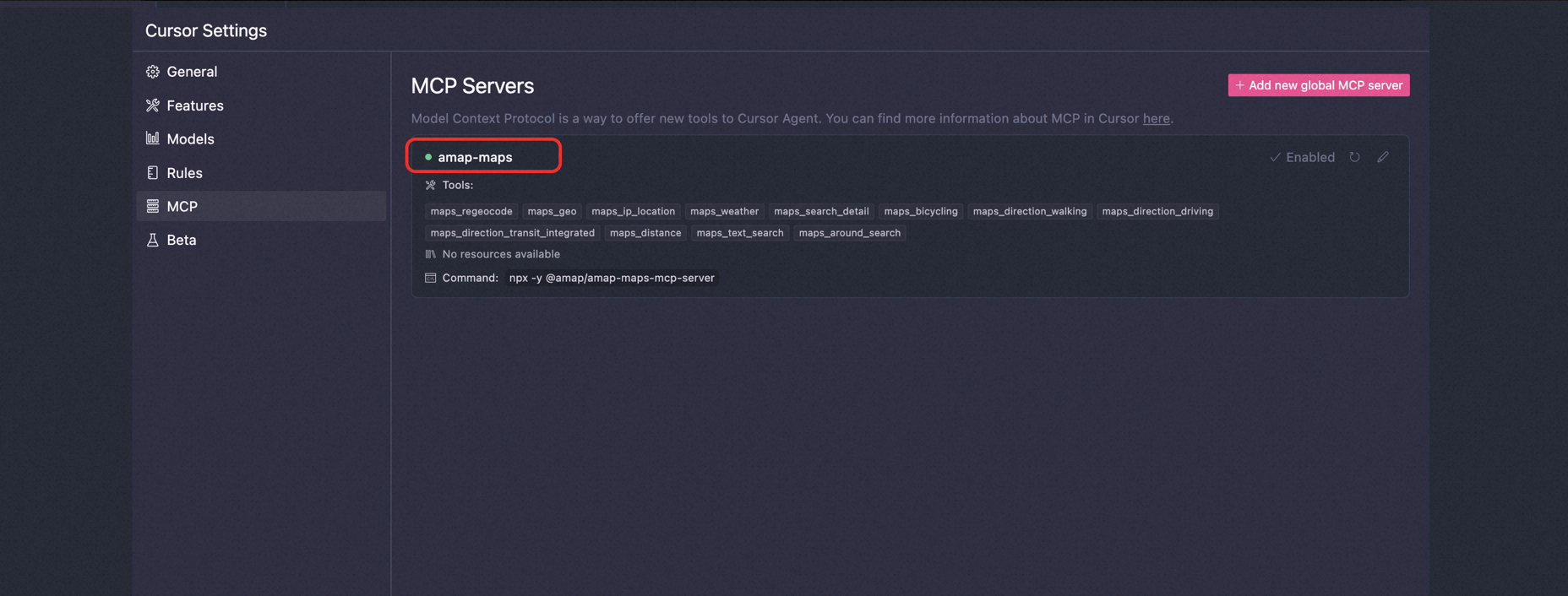
The MCP Server — amap-maps Tools status is normal and available, as shown above.
Tip: If a "Client closed" error occurs, click the Enabled button to resolve it, as shown below:
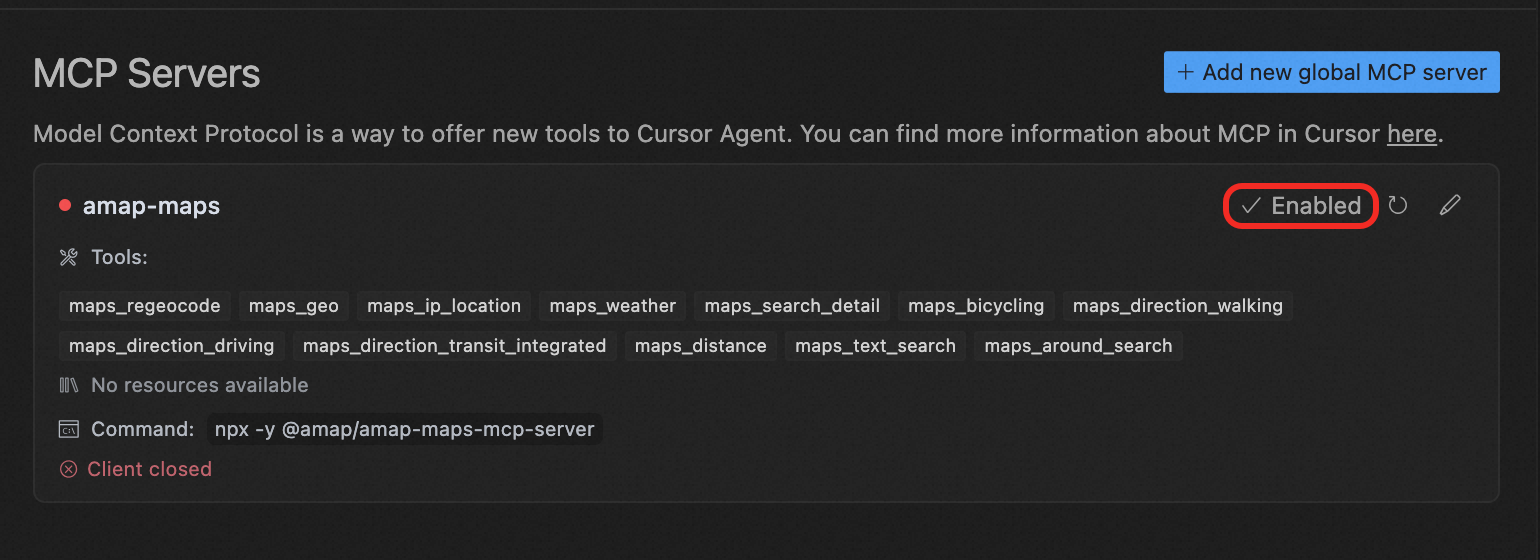
3.6 Select a Large Model for Better Experience
It is recommended to choose claude-3.7 unitàsonnet.
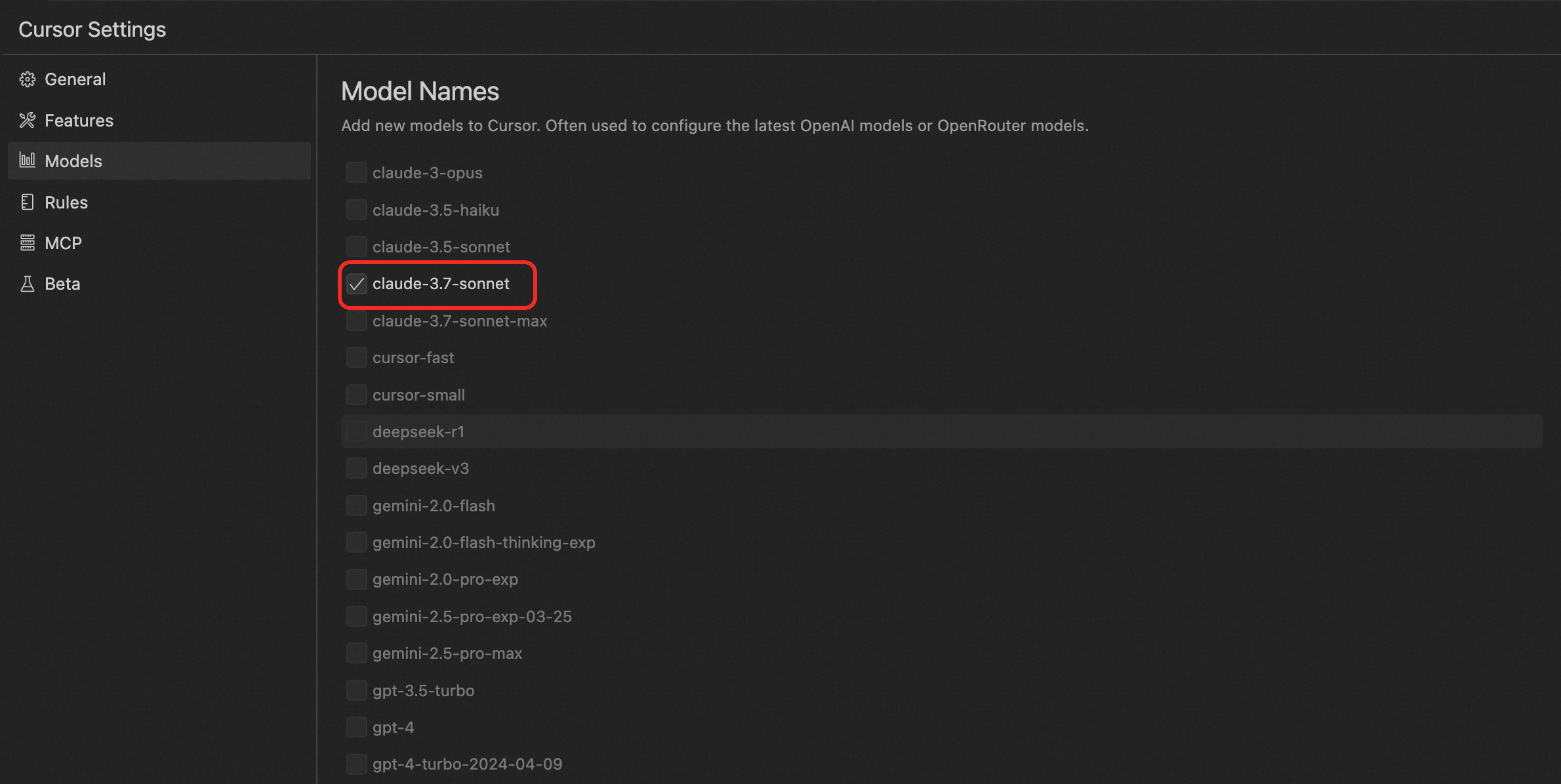
3.7 Model Interaction Mode: Select Agent Mode
Press CTRL/CMD + L to open the dialog box on the right side of the editor.
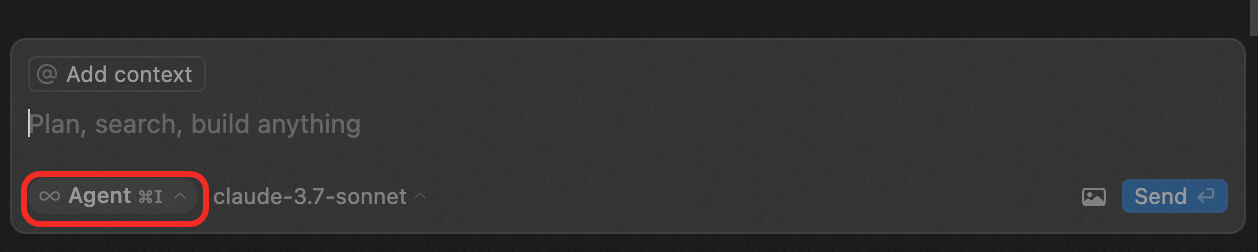
3.8 Start Using
Learn how to use Amap MCP for planning scheme design and map visualization scenarios. Refer to Application Cases.
Configurazione Server
{
"mcpServers": {
"amap-maps": {
"command": "npx",
"args": [
"-y",
"@amap/amap-maps-mcp-server"
],
"env": {
"AMAP_MAPS_API_KEY": "api_key"
}
}
}
}